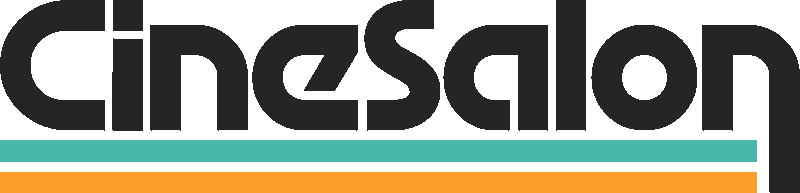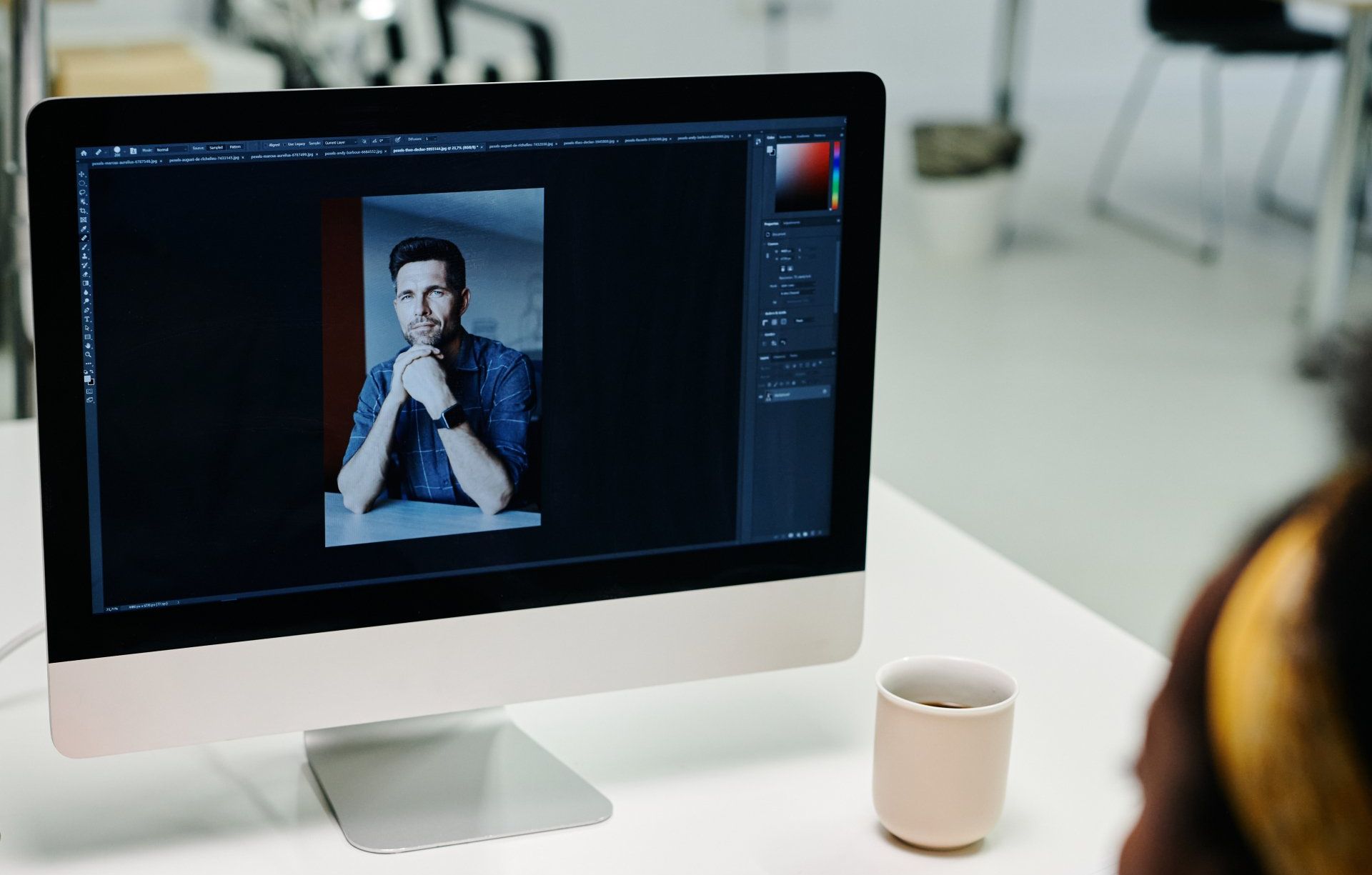You've put this beautiful camera to work and now you want to dump your media but you don't own Blackmagic's three bay media dock; 10Gb Ethernet is the way to go.

Transferring files from the Blackmagic Ursa Cine via ethernet can give you some problems depending on the OS you're using. While Mac is straight forward, Windows 10 and newer can casue issues due to new SMB security permissions.
I'll show you how we got around that in windows so you can dump media until your hearts content.
Required Equipment
Before setting up
10GbE file transfers, ensure you have the right hardware:
✔️
Blackmagic URSA Cine 12K
✔️
Blackmagic Media Module Installed in Camera
✔️
USB C Cable
✔️
10GbE Network Card or Adapter (PCIe, Thunderbolt, or Built-in)
✔️
Cat6a / Cat7 Ethernet Cable (Supports 10GbE speeds)
✔️
Computer with SMB file-sharing support (Mac or Windows)
✔️ **Optional**
10GbE Switch (If connecting multiple devices)
1. Open/Install Blackmagic Camera Setup
2. Connect the URSA Cine 12K via USB C to your computer.
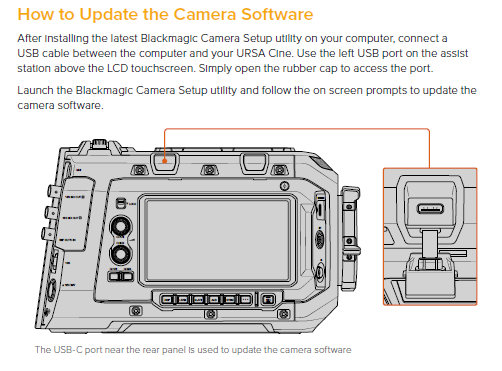
3. Power up the camera & let it connect to the software.
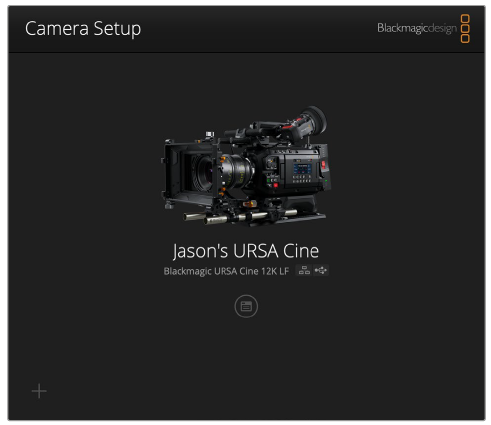
4. Update the cameras firmware if required.
5. Enable SMB
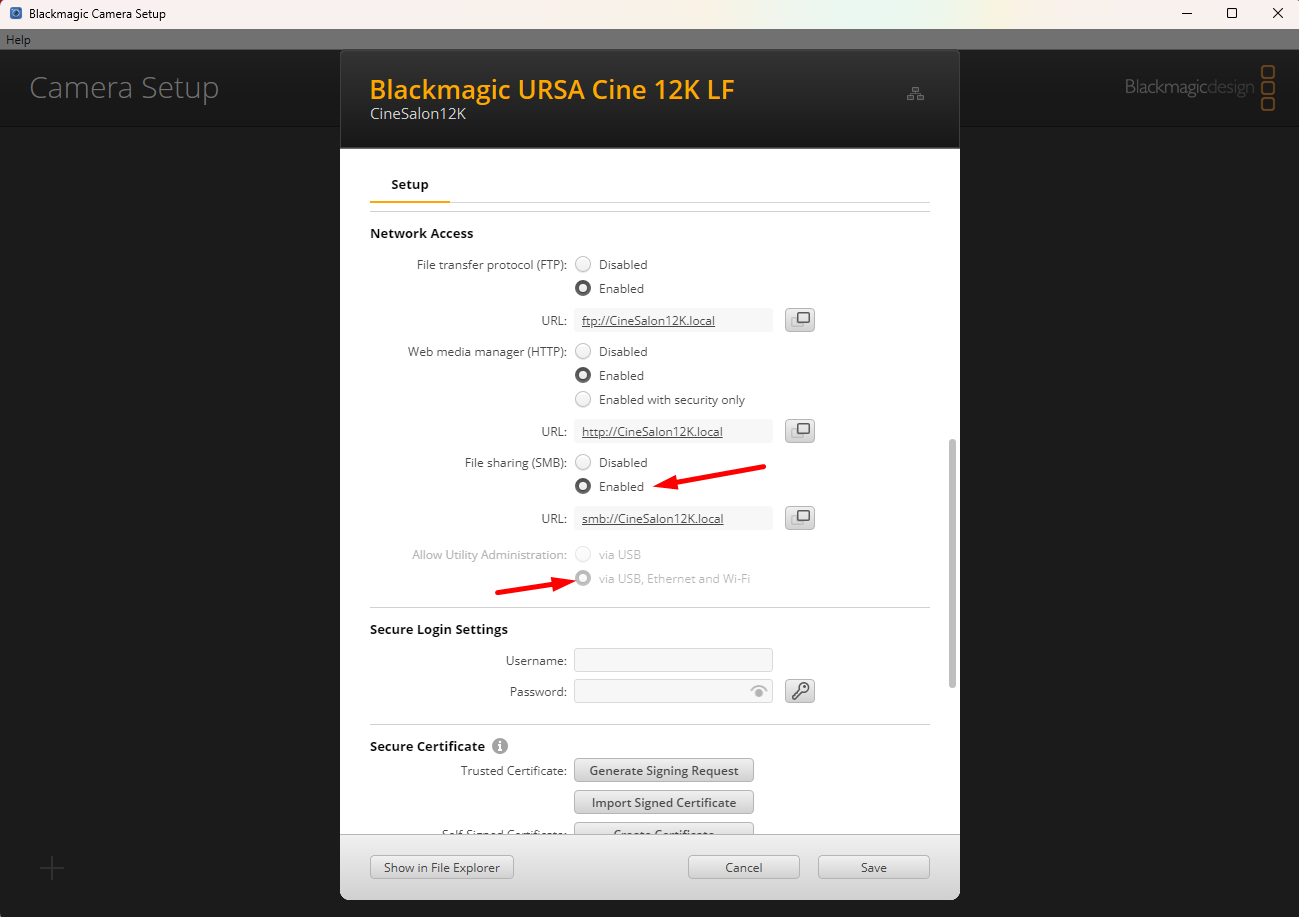
6. Connect the 10GbE Cable to the camera and your computer/adapter.
7. In the Blackmagic Camera Setup program, the URSA will appear and you can click on it's image.
When you get to the option window click on "Show Files in Explorer".
**I found this to not work on my windows machine and I went to the network folder instead**
You can also go to: Network > "URSA 12K or Your Custom Camera Name" > Clip Folder
**If you're in windows 10 or beyond you will get a login window and get stuck. You need to disable the security features blocking guest access. Explained below.
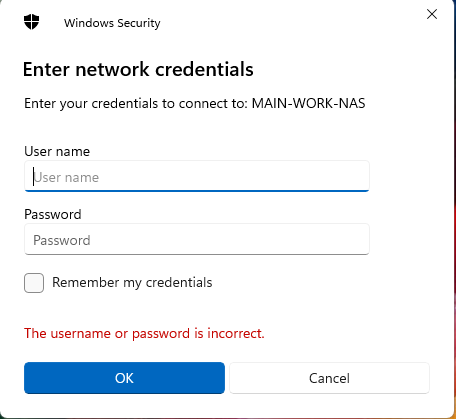
On a mac, just login as guest and you're good to go.
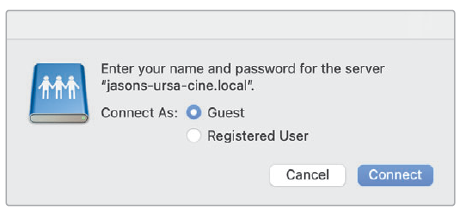
7. Drag and drop your footage to the drive/location you want it and you're done.
Windows Username & Password Issue SOLVED
To enable guest access to the SMB network folder created by the camera in windows you need to disable the security features requiring a username and password.
Do the following:
1. Select Start, type gpedit.msc and select Edit group policy.
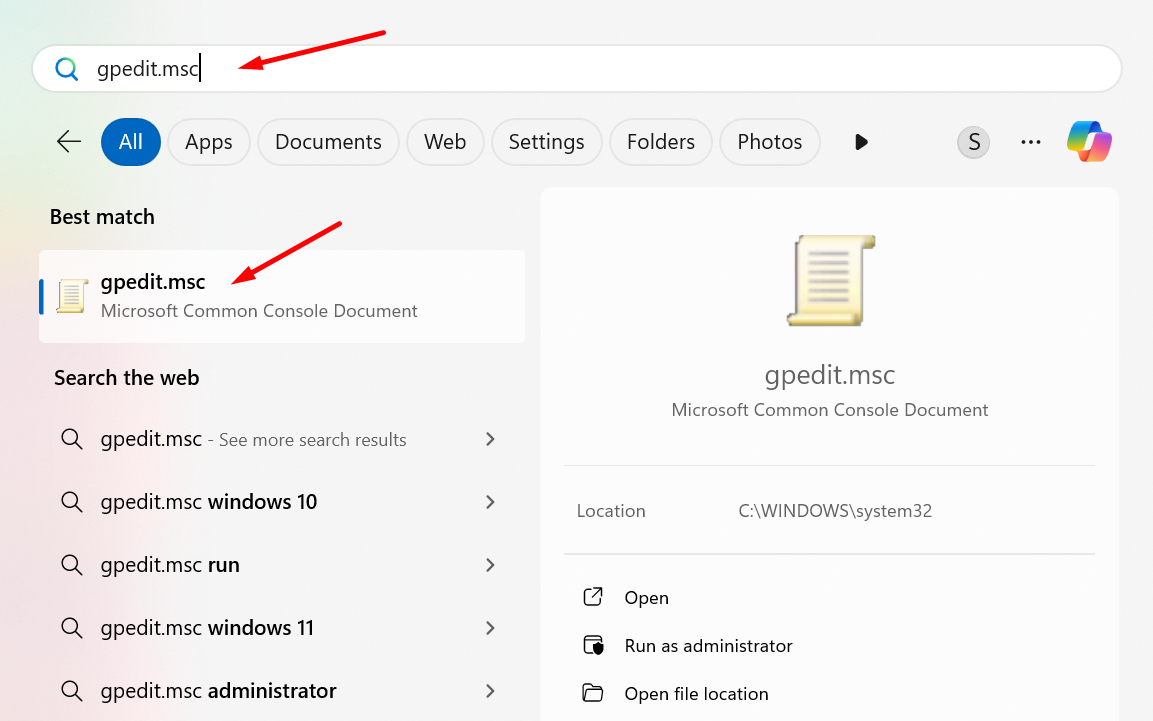
2. In the left pane under Local Computer Policy, navigate to Computer Configuration\Administrative Templates\Network\Lanman Workstation.
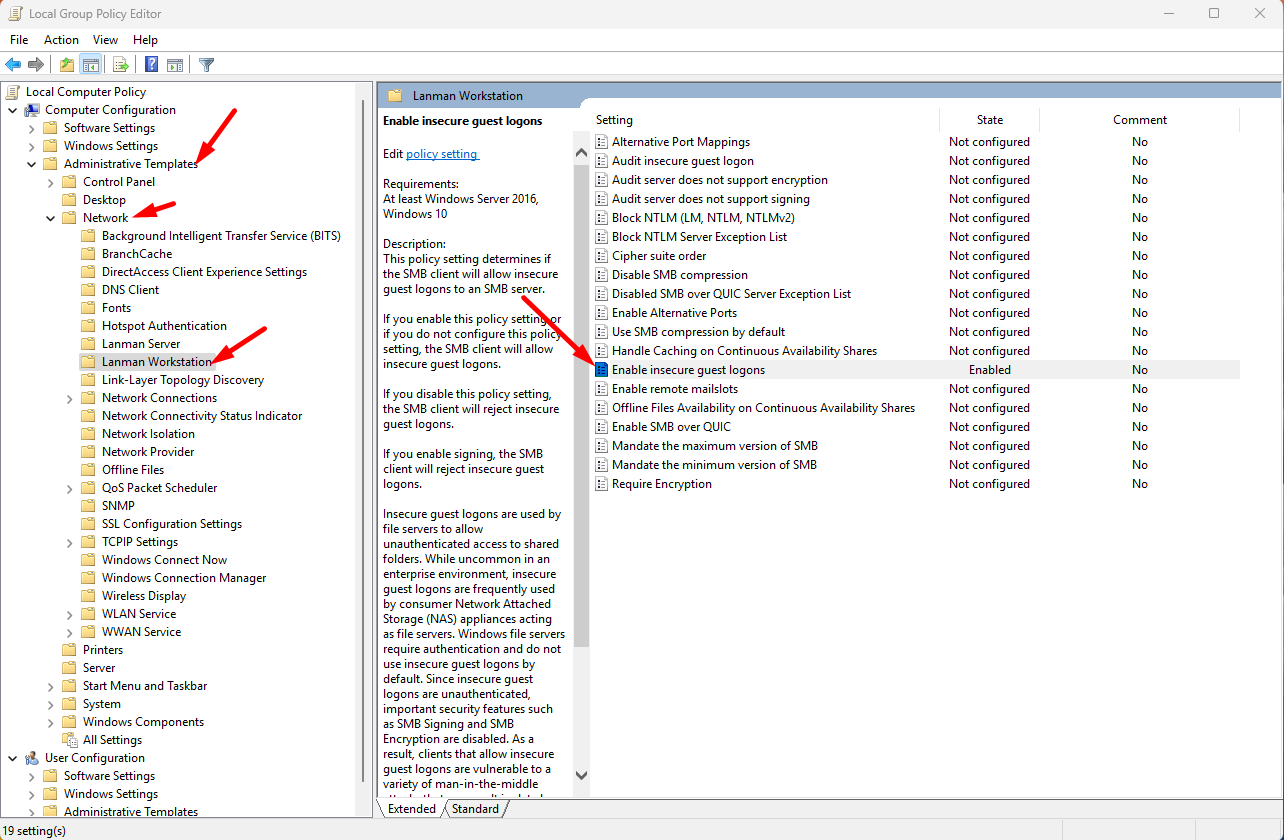
3. Open Enable insecure guest logons, select Enabled, then select OK.
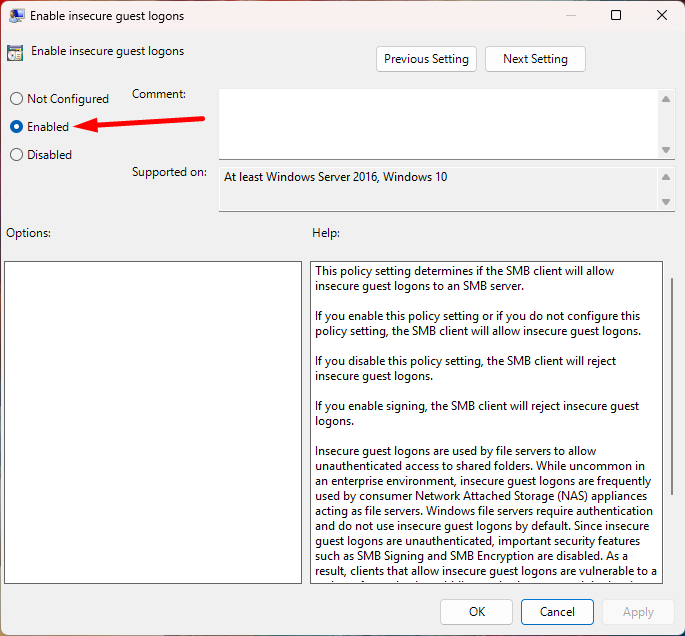
Happy filming! 🎥
If you want to download the complete camera manual it's below.
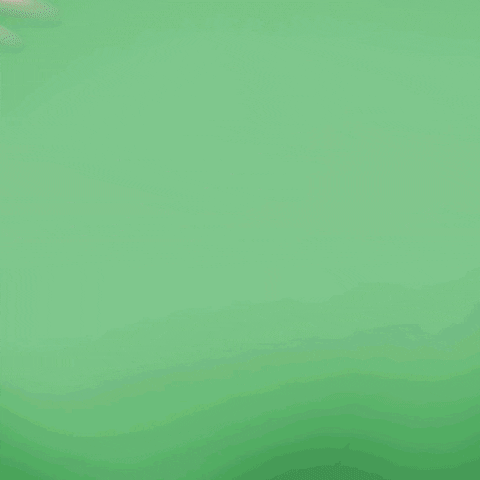
Get total clarity on your video marketing and paid media with our FREE comprehensive data audit.