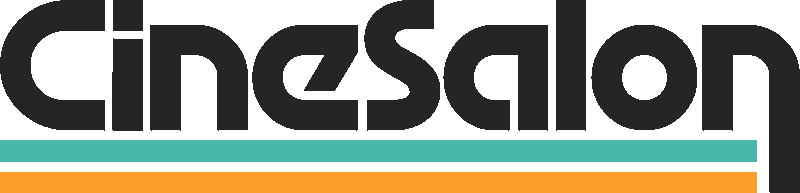Video editing is key to content creation. It's the difference between raw footage and a polished final product. It helps tell stories more effectively. Good editing can make viewers feel a certain way. It can make them laugh, cry, or jump with excitement.
Role of Video Editing in YouTube Success
In the world of YouTube, video editing plays a vital role. Why? It boosts the quality of your videos. High-quality videos attract more viewers. More viewers mean more subscriptions and likes.
A well-edited video holds the viewer's attention. It makes your content more engaging. It separates amateurs from professionals. YouTube's algorithm also favors high-quality, engaging videos. This increases your video's visibility.
Overview of the 15 tools
There are many tools for video editing. Each one has unique features. Some are ideal for beginners. Others are best for professionals. We will explore 15 such of such tools in this guide. We will examine their features, uses, and how they can enhance your videos.
These tools include Adobe Premiere Pro, Final Cut Pro X, and DaVinci Resolve. We will also cover iMovie, Filmora, and HitFilm Express. Other tools include Lightworks, Blender's VSE, and Pinnacle Studio. Also featured are Camtasia, InVideo, Shotcut, Avidemux, and Openshot.
By the end of this article, you'll have a good idea of each tool. You'll know what they offer and how they can help improve your YouTube videos. The goal is to guide you in selecting the best tool for your needs.
Basics of Video Editing
Essential Elements of Video Editing
Video editing is an art. It involves several key elements. These include cutting and trimming, sequencing, and transitions. Sound editing is also vital. It adds depth to the visual elements.
Cutting and trimming clips create a smooth flow. Sequencing arranges these clips in a logical order. Transitions add style and pace to your video. Sound editing sets the mood and enhances the storytelling.
Skills required for Effective Video Editing
Creating great videos requires skills. Patience is at the top. Editing is a process. It takes time to get it right.
Creativity is another important skill. It allows you to envision the final result. It helps you to tell your story engagingly.
Technical skills are crucial. You need to know how to use your editing software. Learning its features will enable you to bring your vision to life.
The Impact of High-Quality Editing on Viewer Engagement
High-quality editing boosts viewer engagement. It makes your videos more watchable. It can turn a boring video into an exciting one. This, in turn, can increase views, likes, and shares.
Great editing can also improve viewer retention. It encourages viewers to watch your videos to the end. This signals to YouTube that your content is valuable. As a result, YouTube is more likely to recommend your videos to others.
Now, let's look at the first tool, Adobe Premiere Pro. It's professional-grade video editing software. Many content creators around the world use it.
1. Adobe Premiere Pro
Introduction to Adobe Premiere Pro
Adobe Premiere Pro is a top-notch tool. Video editing professionals widely use it. This software is perfect for creating high-quality YouTube videos.
Key Features
Adobe Premiere Pro boasts many unique features. Premiere Pro supports a broad range of video formats. It has multi-cam editing and 3D editing capabilities. It provides advanced color grading and audio mixing tools.
Practical Uses and Examples
Premiere Pro is a flexible tool. It's great for vlogs, short films, and documentaries. It can handle simple edits and complex projects.
You can easily cut and trim clips. Adding transitions and effects is also straightforward. The color grading tool can enhance the look of your footage. And the audio mixer ensures clear and balanced sound.
Tutorials for Beginners
Starting with Adobe Premiere Pro can feel overwhelming. But there are many tutorials available. They will guide you on how to use the tool.
In the tutorial, you'll learn how to import footage. You'll also learn basic editing techniques. Finally, you'll learn how to export your finished video.
Adobe Premiere Pro is a powerful tool. With practice, you'll soon be creating videos that captivate your audience. Let's move to the next tool, Final Cut Pro X.
2. Final Cut Pro X
Introduction to Final Cut Pro X
Final Cut Pro X is another high-tier editing software. It is exclusive to Mac users. It's known for its speed, efficiency, and strong performance.
Unique Features
Final Cut Pro X features a magnetic timeline. This makes editing more fluid. It auto-saves your work to prevent loss of progress. It has advanced color grading tools. Multi-cam editing is also supported. Plus, it offers 360-degree video editing.
Practical Uses and Examples
Final Cut Pro X is suited for all types of YouTube videos. These range from vlogs to professional-grade short films.
Its magnetic timeline simplifies the process of arranging clips. The color grading tools help to enhance the visual appeal. And its multi-cam editing feature is ideal for projects involving multiple angles.
Tutorials for Beginners
As a beginner, starting with Final Cut Pro X may seem daunting. But don't worry. There are many beginner-friendly tutorials. These cover everything from the basics to advanced techniques.
The tutorial will guide you through the initial setup. You will learn to import footage, cut and arrange clips, add effects, and export your final video.
With consistent practice, you will soon be proficient in Final Cut Pro X. Next, let's explore DaVinci Resolve, a widely appreciated tool for its advanced color grading capabilities.
3. DaVinci Resolve
Introduction to DaVinci Resolve
DaVinci Resolve is a highly advanced video editing software. It's popular for its advanced color grading capabilities. But it offers much more. It's an all-in-one solution for editing, audio post-production, and visual effects.
Notable Features
DaVinci Resolve features a dual timeline. This enhances speed and efficiency. Its color grading panel is one of the best in the industry. It also offers Fusion VFX, a feature-rich visual effects panel. The Fairlight audio panel allows professional-grade audio post-production.
Practical Uses and Examples
DaVinci Resolve is perfect for any YouTube video. Whether you're creating a simple vlog or a cinematic film, this tool can handle it.
You can make precise cuts with its dual timeline. The color grading panel can give your footage a professional touch. The Fusion VFX panel allows you to add impressive visual effects. And the Fairlight panel can give your video excellent sound quality.
Tutorials for Beginners
Getting started with DaVinci Resolve can seem complex. But there are plenty of tutorials out there. They can guide you from the basics to more advanced techniques.
4. iMovie
Introduction to iMovie
iMovie is a user-friendly video editing tool. It's exclusive to Apple users. Its simple interface makes it a great choice for beginners. Yet, it's powerful enough for more complex projects.
Key Features
iMovie supports 4K video for excellentcinema-quality films. It offers easy-to-use color correction and effects. Its trailer feature lets you create Hollywood-style movie trailers. And its audio tools allow you to create immersive soundtracks.
Practical Uses and Examples
iMovie is suitable for a wide range of YouTube videos. It's great for personal vlogs, how-to videos, and travel films.
You can easily cut and arrange clips. Its color correction tools can enhance your footage. The trailer feature can create compelling video intros. And the audio tools can add depth to your video through sound.
Tutorials for Beginners
Starting with iMovie is straightforward. There are many beginner-friendly tutorials available.
The tutorial will guide you on how to start a project. You'll learn how to import footage. You'll also learn basic editing techniques, adding effects, and working with audio.
With iMovie, you can quickly learn the ropes of video editing. Let's move on to the next tool, Filmora, a popular choice for its balance of simplicity and power.
5. Filmora
Introduction to Filmora
Filmora is a popular choice among content creators. It strikes a balance between simplicity and power. This software is ideal for beginners and those stepping up from basic editing.
Standout Features
Filmora supports 4K resolution for stunning video quality. It provides easy-to-use color grading tools. Standout offers a variety of special effects and transitions. There's also an audio mixer for fine-tuning your sound.
Practical Uses and Examples
Filmora is flexible. It's great for personal vlogs, educational content, and even short films.
You can easily cut, trim, and arrange your clips. Color grading tools help you enhance the visual appeal of your footage. The effects and transitions add style to your video. And the audio mixer ensures your sound matches your visuals.
Tutorials for Beginners
Getting started with Filmora is easy. Plenty of tutorials are available. They can guide you from the basics to more advanced techniques.
6. HitFilm Express
Introduction to HitFilm Express
HitFilm Express is a unique video editing tool. It's known for its high-quality visual effects. This software is free to use, making it great for beginners and budget-conscious creators.
Important Features
HitFilm Express supports 4K resolution. It offers advanced cutting tools. There's a broad range of visual effects, from simple to advanced. It also provides a good set of audio editing tools.
Practical Uses and Examples
HitFilm Express is versatile. It's excellent for vlogs, action videos, and science fiction shorts.
Its advanced cutting tools make editing a breeze. The visual effects can add a professional touch to your videos. And the audio tools ensure your sound is as good as your visuals.
Tutorials for Beginners
Starting with HitFilm Express is straightforward. There are many tutorials to guide you.
In the tutorial, you'll learn how to start a project. You'll learn how to import footage, perform basic edits, and use visual effects. You'll also learn to work with audio and export your final video.
With HitFilm Express, you can create impressive videos without breaking the bank.
7. Lightworks
Introduction to Lightworks
Lightworks is a professional-grade video editing software. It's been used in the production of many famous movies. It offers a free version and a pro version with more features.
Noteworthy Features
Lightworks supports various video formats. It provides advanced cutting tools. It offers real-time effects and multi-cam editing. The software also supports 4K videos for high-quality results.
Practical Uses and Examples
Lightworks is suited for complex video projects. It's ideal for short films, documentaries, and high-quality vlogs.
The cutting tools provide precise editing. The real-time effects can enhance your video. The multi-cam editing is great for projects with multiple camera angles.
Tutorials for Beginners
Starting with Lightworks can be complex. But don't worry. There are many beginner-friendly tutorials available.
The tutorial will guide you through the initial setup. You'll learn to import footage, cut and arrange clips, add effects, and export your final video.
With Lightworks, you can create professional-grade videos for YouTube. Next, let's explore Blender's VSE, a powerful tool with various uses.
8. Blender's Video Sequence Editor (VSE)
Introduction to Blender's VSE
Blender's VSE is a versatile tool. While Blender is famous as a 3D creation suite, its VSE is a robust video editor. It's free and open-source, making it a great choice for budget-conscious creators.
Key Features
Blender's VSE supports a range of video and audio formats. It provides basic cutting and trimming tools. It also offers speed control, transitions, filters, and more features.
Practical Uses and Examples
Blender's VSE is perfect for simple to moderate video projects. It's great for personal vlogs, tutorials, and animations.
Cutting and arranging clips in Blender's VSE is easy. It provides a range of effects and transitions. The speed control feature allows for creative editing techniques.
Tutorials for Beginners
Getting started with Blender's VSE might seem daunting. But there are plenty of tutorials to guide you.
In the tutorial, you'll learn how to start a project in Blender's VSE. You'll learn how to import footage and perform basic edits. You'll also learn how to add effects and transitions and export your final video.
With Blender's VSE, you have a capable tool for your video editing needs.
9. Pinnacle Studio
Introduction to Pinnacle Studio
Pinnacle Studio is a comprehensive video editing software. It offers a balance of user-friendliness and powerful features. It's perfect for beginner and intermediate
Standout Features
Pinnacle Studio supports 4K and HD videos. It offers advanced timeline editing with a library of effects and transitions. There's a multi-cam capture and editing feature. It also provides advanced color grading tools.
Practical Uses and Examples
Pinnacle Studio is versatile. It's suitable for personal vlogs, how-to videos, and travel films.
Its advanced timeline editing allows precise cuts and trims. The effects and transitions add style to your video. The multi-cam feature is great for multi-angle projects. And the color grading tools can enhance the visual appeal of your footage.
Tutorials for Beginners
Starting with Pinnacle Studio is quite easy. There are many beginner-friendly tutorials.
In the tutorial, you'll learn how to start a project in Pinnacle Studio. You'll learn how to import footage and perform basic edits. You'll also learn to add effects, work with multi-cam, and export your final video.
With Pinnacle Studio, you can bring your creative visions to life.
10. Camtasia
Introduction to Camtasia
Camtasia is a top choice for screen recording and editing. It's especially popular among educators and tutorial creators.
Prominent Features
Camtasia supports screen recording and webcam recording. It offers a multi-track timeline for complex edits. There are built-in annotations, effects, and transitions. It also provides an audio editing suite.
Practical Uses and Examples
Camtasia is ideal for educational videos and tutorials. It's also great for creating product demos and presentations.
With screen recording, you can capture detailed walkthroughs. The multi-track timeline allows for the addition of extra footage or audio. Annotations can highlight important points. And the audio tools ensure clear and balanced sound.
Tutorials for Beginners
Getting started with Camtasia is straightforward. There are many tutorials to guide you.
In the next tutorial, you'll learn how to start a project in Camtasia. You'll learn how to do screen recording and basic edits. You'll also learn how to add annotations, effects, and transitions, and export your final video.
With Camtasia, creating engaging educational content becomes a breeze.
11. OpenShot
Introduction to OpenShot
OpenShot is a simple, user-friendly video editor. It's open-source and available for free. This makes it an excellent choice for beginners or those on a budget.
Key Features
OpenShot supports a variety of video, audio, and image formats. It provides simple cut, trim, and slice tools. It offers a range of transitions and effects. It also allows for easy title creation and animation.
Practical Uses and Examples
OpenShot is ideal for simple video projects. It's great for personal vlogs, slide show presentations, and basic tutorials.
You can easily cut and arrange clips in OpenShot. Adding transitions and effects is straightforward. The title creation feature lets you add professional-looking titles to your videos.
Tutorials for Beginners
Getting started with OpenShot is easy. There are plenty of tutorials available.
The tutorial will guide you on how to start a project. You'll learn how to import footage and perform basic edits. You'll also learn to add transitions, create titles, and export your final video.
With OpenShot, video editing is accessible and uncomplicated.
12. Avid Media Composer
Introduction to Avid Media Composer
Avid Media Composer is an advanced video editing software. It's often used in movie and television production. This makes it a powerful tool for creators aiming for top-notch quality.
Notable Features
Avid Media Composer supports various video formats. It offers advanced editing tools and a customizable workspace. It also provides powerful color grading tools and multi-cam editing.
Practical Uses and Examples
Avid Media Composer is suited for complex video projects. It's ideal for short films, documentaries, and high-quality vlogs.
Its advanced editing tools offer precise control. The color grading tools can give your footage a professional touch. And the multi-cam feature is great for projects with multiple camera angles.
Tutorials for Beginners
Starting with Avid Media Composer can be complex. But there are plenty of tutorials available.
The tutorial will guide you through the initial setup. You'll learn to import footage, perform advanced edits, and use color-grading tools. You'll also learn to work with multi-cam and export your final video.
With Avid Media Composer, you can produce professional-level videos for YouTube. Finally, let's explore Shotcut, a free, open-source, and fully-featured video editor.
13. Shotcut
Introduction to Shotcut
Shotcut is a free, open-source video editor. It's fully featured, offering a range of tools that suit beginners and experienced editors alike.
Key Features
Shotcut supports a wide range of formats. It provides an intuitive interface with a flexible timeline. It offers a range of video and audio filters and advanced editing tools. It also supports 4K resolution for high-quality video production.
Practical Uses and Examples
Shotcut is versatile and suitable for vlogs, tutorials, short films, and more.
Its editing tools allow precise cuts and trims. Video and audio filters can enhance your footage and sound. And with 4K support, you can create high-resolution videos for your audience.
14. Avidemux
Introduction to Avidemux
Avidemux is free video editing software made for straightforward cutting, filtering, splitting, and encoding activities.. It's lightweight and easy to use, making it an excellent choice for beginners.
Key Features
Avidemux supports many formats, including DVD-compatible MPEG files, AVI, MP4 and ASF. It provides basic cutting and trimming tools, as well as a variety of filters for video and audio adjustments. It also offers encoding capabilities, allowing you to easily convert your videos to different formats.
Practical Uses and Examples
Avidemux is best suited for simple video projects. It's great for personal vlogs and basic tutorials.
You can easily cut and trim your footage. The available filters allow you to adjust your video's visuals and audio. Its encoding capabilities are handy for converting your final video to a YouTube-friendly format.
Tutorials for Beginners
Starting with Avidemux is easy. There are several tutorials available.
In the tutorial in the software, you'll learn how to start a project in Avidemux. You'll learn how to import footage, perform basic edits, and use filters. You'll also learn how to encode and export your final video.
With Avidemux, you can perform basic video editing tasks quickly and efficiently. Now that we've covered Avidemux let's move on to our next tool.
15. InVideo
Introduction to InVideo
InVideo is a powerful video creation tool with a friendly interface. It's designed for creating high-quality videos quickly and efficiently, making it a great choice for marketers and content creators.
Key Features
InVideo supports a variety of media formats. It offers a library of pre-made templates, a text-to-video feature, and an advanced timeline for editing. It also provides various effects, transitions, and animated elements.
Practical Uses and Examples
InVideo is perfect for promotional videos, short social media clips, and explainer videos.
Its pre-made templates help you create professional-looking videos fast. The text-to-video feature is great for turning blog posts or scripts into engaging videos. The effects, transitions, and animated elements can add life to your content.
Tutorials for Beginners
Getting started with InVideo is simple. There are many tutorials available.
In the tutorial, you'll learn how to start a project in InVideo. You'll learn to use templates, add text-to-video, and perform basic edits. You'll also learn to add effects, transitions, and animated elements.
With InVideo, creating engaging and high-quality videos is within your reach.
Final Thoughts on Video Editing Software
Video editing doesn't have to be a complex process. With the proper tools, you can create stunning YouTube videos that engage your audience and elevate your content. We've covered a variety of video editing tools, each offering unique features to cater to different editing needs and levels of expertise.
Whether you're a beginner starting with tools like iMovie, OpenShot, and Avidemux or professional seeking advanced features in Adobe Premiere Pro, Final Cut Pro X, and Avid Media Composer, there's a tool out there for you. Other options like Lightworks, HitFilm Express, and InVideo also provide robust capabilities for creators of all types.
Remember, the best video editing software is the one that suits your needs and comfort level. So, don't be afraid to experiment with different tools to find your perfect match.
With these tools in your arsenal, you can take your YouTube videos to the next level.
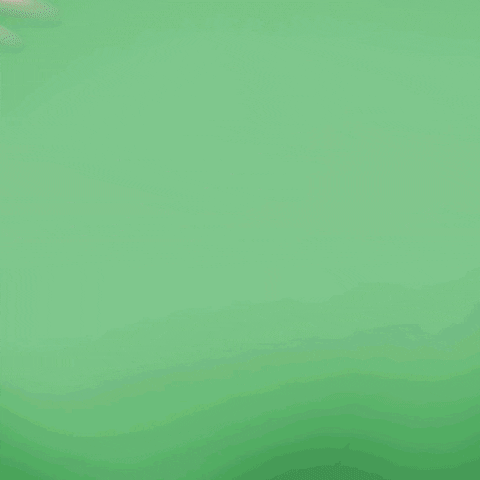
Get total clarity on your video marketing and paid media with our FREE comprehensive data audit.