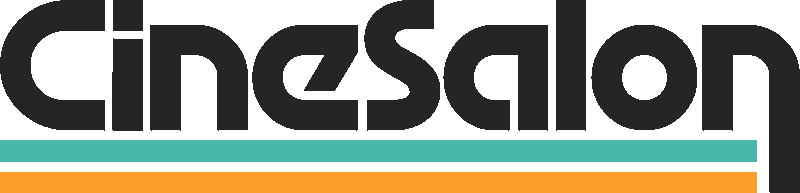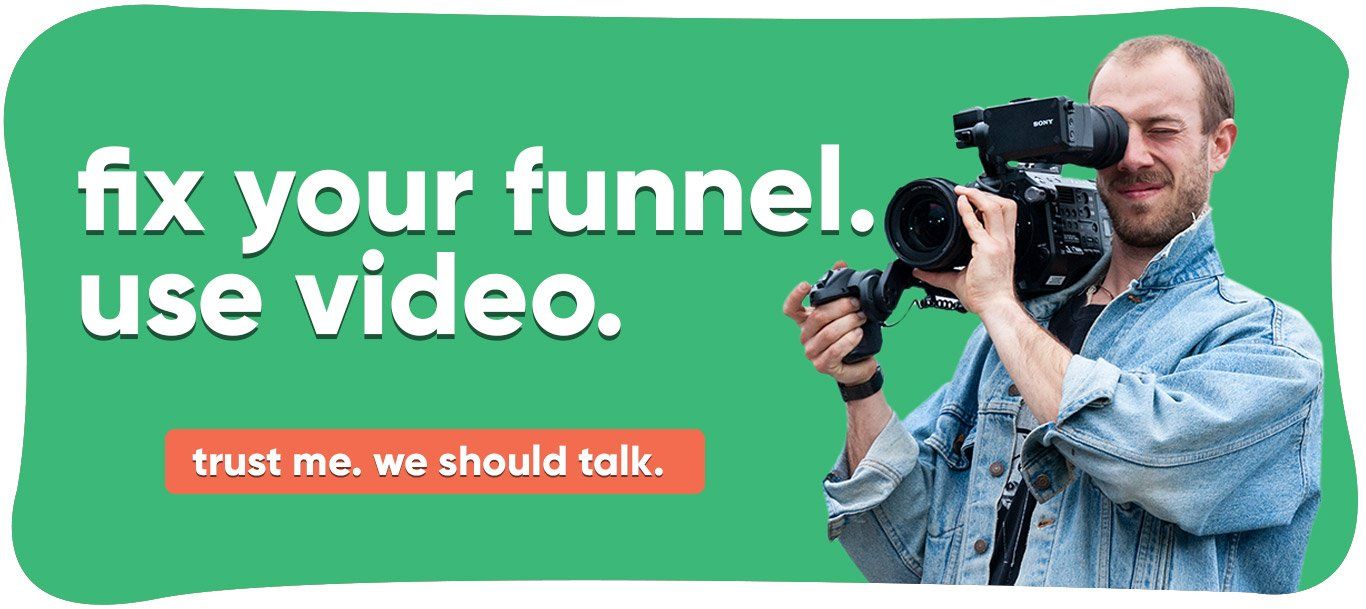Ever wondered how people can share what is happening on their smartphone or computer screens as if the very same thing is happening on your own screen?
It could be a video game, a demo, or a step by step tutorial. These types of videos are called "screen capture videos."
What are screen capture videos?
How do you use screen capture videos
Tutorial
Training
Academic presentations
Video games
Save content
Realistic evidence
Product demo
Advantage of using a screen capture video for your business
Increase sales
Demo/tutorial video
Give directions
Keep your customers
Improve your FAQ page
Improving communication
Monitor your employees
Capture tech errors
How do I do a video screen capture
How to record a screen capture video for Mac users
You can use the QuickTime player app on your Mac. Once you open the app, go to File, then choose New Screen Recording.
How to record a screen capture video for PC users
Once the screen is ready, press the Windows, Alt, and R keys simultaneously to start recording. If you want to stop recording, hold the Windows, Alt, R keys again.
How to record a screen capture video for iOS users
Press and hold on the gray circle button and then tap on Microphone. After this, tap on Start Recording. A three-second countdown will begin before the screen capture video starts recording.
How to record a screen capture video for Android users
To save the changes, tap on the Back arrow or do a swipe from the screen's edge. Now, when you access your Quick Settings, you can use the Screen Recorder from there.
How to make screen capture videos work for your business
Every time you post something relating to your product, you should provide a link to your website. This is one way to attract more visitors to your website.
The most important thing you should do to make screen capture videos work to your advantage is to ensure that it is useful to your customers. If it is something valuable, you get more views and even have more positive comments and feedback.
Tips to keep in mind when making a screen capture video
Clean up your desktop
Turn off notifications
Have a script ready
Use an external microphone for your audio
Get rid of background noise
Last thoughts
You should never underestimate what a screen recorder can do.
Now that you know how to make video with screen capture , you can now use it for your business and other purposes!
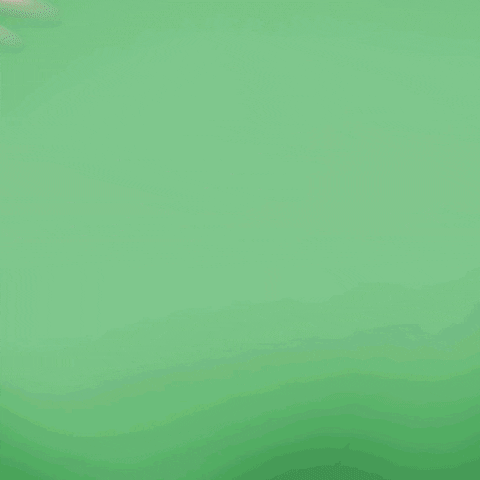
Get total clarity on your video marketing and paid media with our FREE comprehensive data audit.