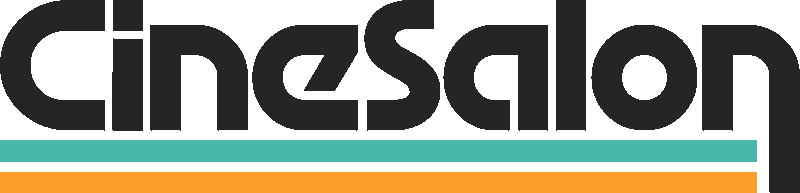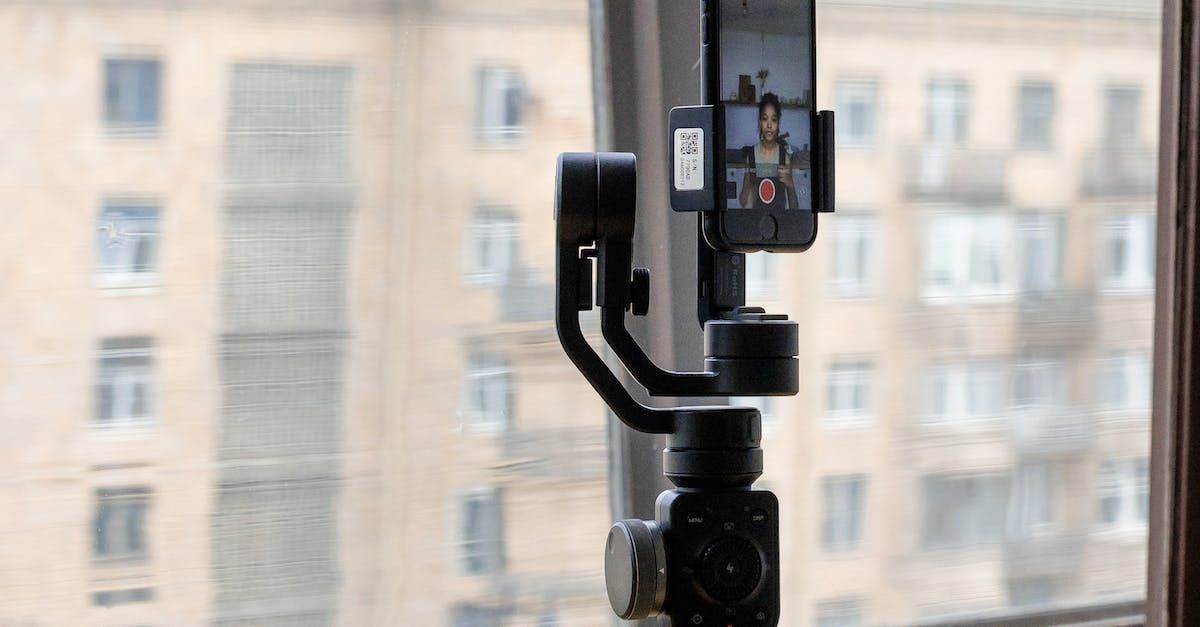
In the contemporary era of technology, creating films has become exceptionally reachable, all credit to the extensive utilization of smartphones such as the iPhone. These compact yet potent devices present numerous advantages, rendering them an intriguing selection for those looking to venture into filmmaking or content creation. Within this all-encompassing manual, we will explore the reasons behind the inclination toward film production in today's digital landscape.
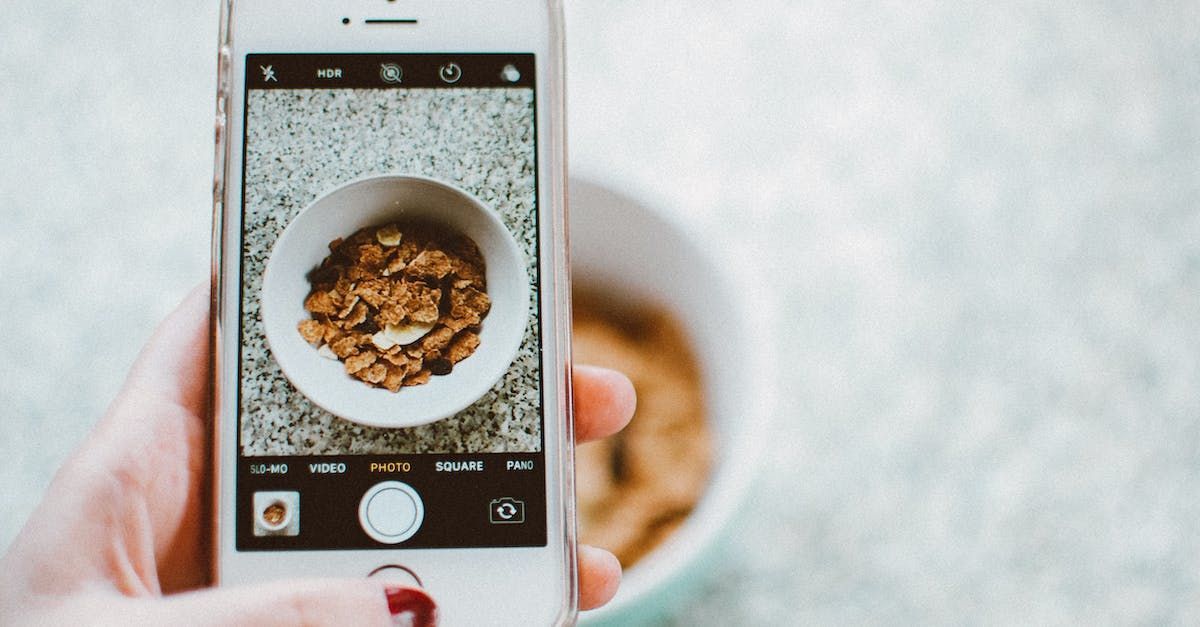
Why film with an iPhone?
Opting to film with an iPhone is backed by several compelling reasons. iPhones offer affordability, accessibility, and user-friendly interfaces. Moreover, their impressive cameras deliver high-quality footage. Numerous filmmaking apps designed for iPhones further facilitate the creation of videos with a professional touch. Indeed, embracing iPhone filming has emerged as a transformative factor in videography.
What are the benefits of filming with an iPhone?
Affordability
One of the most compelling reasons to consider iPhone filmmaking is affordability. While professional video cameras come with a hefty price tag, iPhones offer a budget-friendly alternative without compromising quality. This financial accessibility empowers aspiring filmmakers to create captivating content without breaking the bank.
Accessibility
The widespread presence of iPhones ensures accessibility to a vast demographic. The simplicity of procurement and the advantage of possessing a top-notch camera within arm's reach redefine the landscape. Owning an iPhone eliminates the need for investing in costly equipment or lugging around bulky cameras. Whether you're an experienced filmmaker or a videographer novice, the iPhone is the ideal instrument for embarking on your creative journey.
Ease of Use
Filmmaking can be daunting, especially for newcomers. Professional cameras often require extensive training and experience to master. In contrast, iPhones are designed for maximum user-friendliness. Their simple straightforward controls and intuitive interfaces allow you to jump straight into shooting without extensive training. The learning curve is significantly less steep, making it an ideal choice for beginners and those with limited technical expertise.
Excellent Cameras
A standout attribute of the iPhone lies in its remarkable camera capabilities. Apple's unwavering commitment to enhancing camera technology is evident, yielding consistently high-quality footage as a testament to its ongoing investments in innovation. With advancements like multi-lens systems, image stabilization, and computational photography, the latest iPhone models offer exceptional video quality. These powerful cameras ensure your content looks professional, even when shooting on a tight budget.
A World of Apps
The vast ecosystem of apps available truly sets the iPhone apart as a filmmaking tool. From video editing to color grading and special effects, diverse filmmaking apps can transform your footage into professional-grade content. These apps are designed to be user-friendly, often featuring intuitive interfaces and a range of creative options.

What are the challenges of filming with an iPhone?
1. Small Sensor Size
One of the primary challenges of iPhone filmmaking is the relatively small sensor size compared to professional video cameras. Smaller sensors inherently have limitations, particularly in low-light conditions. The physics of sensor size impacts the camera's ability to capture light effectively, which can result in noisy and grainy footage when shooting in dimly lit environments.
2. Limited Manual Controls
Another challenge iPhone filmmakers face is the limited manual controls on the device. While professional cameras allow for fine-tuned adjustments to settings like shutter speed, aperture, and focus, iPhones offer a more automated approach.
3. Short Battery Life
Your iPhone's battery life can be a significant concern during filming. Video recording is a resource-intensive task, and your battery can quickly drain, leaving you in the lurch when you're capturing essential moments.

How to overcome the challenges of filming with an iPhone?
1. Use a Tripod
Shaky footage is a common concern when shooting with an iPhone, especially if you're filming without additional support. To overcome this challenge, invest in a tripod. A tripod provides stability and ensures your shots remain steady and professional. A wide range of tripods is explicitly designed for smartphones, often with adjustable legs and adaptable mounts to secure your iPhone. Whether capturing a time-lapse or a steady video, a tripod is your go-to accessory for smooth and professional shots.
2. External Microphone
Audio quality is as important as video quality when creating engaging content. iPhones have decent built-in microphones but consider using an external microphone to enhance your sound quality. An external microphone significantly improves audio capture. Various options are available, including lavalier microphones, shotgun microphones, and clip-on microphones, each suitable for different shooting scenarios. These external mics can reduce background noise and ensure your voice or subject's voice is clear and crisp.
3. Shoot in RAW
While iPhones offer a user-friendly interface for shooting, it's essential to have control over your footage during the editing process. Shooting in RAW format provides that flexibility. Shooting in RAW captures more data and allows you to make precise adjustments in post-production. While the native Camera app doesn't support RAW shooting, there are third-party camera apps that offer this feature. RAW footage lets you fine-tune aspects like exposure, white balance, and color grading, resulting in a more professional and polished final product.
4. Power Bank
As mentioned, iPhone batteries can deplete quickly when filming, potentially interrupting your shoot. To prevent this, having a power source on hand is crucial. Carry a power bank with you during your filming sessions. Power banks are portable and convenient for recharging your iPhone on the go. Ensure it's fully charged before your shoot to keep your device powered throughout your filming. Adjust your iPhone settings to maximize battery life, such as lowering screen brightness and turning off background apps not in use.

Choosing the right iPhone for filming
The optimal iPhone for filming is determined by its superior camera and extended battery life. Notably, the iPhone 13 Pro and iPhone 13 Pro Max emerge as top choices, excelling in camera quality and prolonged battery performance. For those mindful of budget constraints, the iPhone 13 and iPhone 13 mini present viable alternatives, offering commendable filming capabilities.
Essential accessories for filming with an iPhone
These essential add-ons enhance the quality and creativity of your videos.
1. Tripod
Invest in a tripod specifically designed for smartphones. These portable tripods often come with adjustable legs and mounts to firmly secure your iPhone. Whether you're capturing a time-lapse, an interview, or scenic shots, a tripod is your ally for achieving professional and smooth footage.
2. External Microphone
Choose from external microphones like Lavalier, shotgun, or clip-on to ensure clear and professional sound. High-quality audio is as crucial as video quality in creating engaging and impactful content.
3. Power Bank
Invest in a reliable power bank that can recharge your iPhone on the go. This portable charger is a lifesaver, ensuring your device remains powered throughout your filming sessions. Be sure to charge it fully before your shoot to avoid any interruptions.
4. Lens Kit
Explore lens kits designed for iPhones that include wide-angle, fisheye, macro, and telephoto lenses. These accessories allow you to experiment with various shooting styles and add a professional touch to your videos.
5. Lighting Kit
Invest in a lighting kit with adjustable brightness levels to cater to different shooting environments. Proper lighting can transform your videos and elevate their overall quality.
Basic camera settings for filming with an iPhone
Resolution
When setting up your iPhone for filming, choose the highest resolution available. Opting for the maximum solution ensures that your videos have excellent clarity and detail. Head to your iPhone's camera settings and select the highest resolution option, usually labeled as "4K" or "UHD." This will provide you with crisp and detailed footage, ideal for online content and larger screens.
Frame Rate
The frame rate you choose significantly impacts the cinematic feel of your videos. Choose a frame rate of either 24fps (frames per second) or 30fps to achieve a timeless cinematic appearance. Navigate to your camera settings to designate the preferred frame rate. 24fps creates a slightly more cinematic and dreamier look, while 30fps provides smoother motion. Experiment with both frame rates to see which suits your creative vision best.
ISO
ISO settings control your camera's sensitivity to light. Maintain optimal image quality in well-lit environments by keeping the ISO low, while in low-light situations, elevate the ISO for a well-exposed image. Assume command of your filming environment by manually adjusting the ISO setting in your camera app to align with the lighting conditions. Choose lower ISO values (e.g., 100-200) for well-lit surroundings and transition to higher ISO values (e.g., 800-1600) when filming in dimly lit environments. This adjustment ensures optimal adaptation to varying lighting scenarios. Find the right balance to avoid grainy or noisy footage.
Shutter Speed
Setting the shutter speed correctly is crucial for achieving smooth, natural-looking motion in your videos. A general rule is setting the shutter speed twice the frame rate. When shooting at 24fps, configure your shutter speed to 1/50th of a second for optimal results. For 30fps, choose 1/60th of a second. This ensures that motion appears fluid and avoids excessive blurriness or choppiness in your footage.
White Balance
White balance ensures that your video's colors appear accurate and true to life. Ensure precise color representation by aligning the white balance with the lighting's color temperature. In your camera settings, select presets like "Daylight," "Incandescent," "Tungsten," or "Cloudy" that correspond to your filming environment. Alternatively, employ the manual white balance setting for a meticulous adjustment, ensuring the most accurate color depiction.

Composition and framing
1. Rule of Thirds
This guide divides the frame into nine equal parts using horizontal and vertical lines. Where these points meet is crucial for your visual focus. Place your subject or central point of interest at one of these intersection points. This approach creates a more balanced and dynamic composition that draws the viewer's eye naturally.
2. Leading Lines
Leading lines within the frame direct the viewer's gaze toward the subject. For example, a road or a river can serve as a leading line, guiding the viewer's eye to your main focal point. Use leading lines creatively to enhance the visual storytelling in your videos. These lines can add depth and context to your shots, making them more engaging and dynamic.
3. Negative Space
Negative space refers to the empty areas around your subject within the frame. Negative space can help your subject stand out and create a more visually appealing composition. Experiment with framing that incorporates negative space around your issue. This technique can provide a sense of isolation, emphasize your subject's importance, or evoke specific emotions within your viewers.

An important aspect of filmmaking
Lighting
In filmmaking, lighting and audio are indispensable elements that can make or break your videos. Let's delve into the critical considerations for lighting and audio to ensure your iPhone-produced films are captivating and engaging.
1. Natural Light
Whenever possible, harness the beauty of natural light for your videos. Shooting outdoors or near a window can provide a warm, flattering glow that enhances your visuals. Position your subjects or scenes in areas with ample natural light. Windows are excellent sources of diffused, even light that can bring out the best in your topics and add depth to your shots.
2. Diffusion
In cases where natural light is too harsh, you can use diffusers to soften it. A diffuser scatters the light, creating a softer, more flattering look. A diffuser can be as simple as a white sheet or a professionally designed diffuser panel. Position the diffuser between the light source and your subject to create a softer, even illumination.
3. Artificial Light
Artificial lighting becomes essential when shooting in low-light conditions or areas devoid of natural light. An array of options, including LED and fluorescent lights, is available to fulfill this purpose. Invest in portable LED lights with adjustable brightness and color temperature. These lights are versatile and suitable for a wide range of shooting scenarios.
Audio
While stunning visuals are essential, audio quality is equally crucial in creating engaging videos. Here are some indispensable audio tips for iPhone filmmaking:
1. External Microphone
An external microphone is a game-changer for achieving high-quality audio in your videos. It significantly improves sound capture by reducing background noise and enhancing clarity. Depending on your shooting situation, choose from various external microphones, including Lavalier, shotgun, or clip-on microphones. High-quality audio is vital for immersive storytelling.
2. Noise-Free Environment
To ensure pristine audio, recording in a quiet environment is essential. Background noise can distract from your message and reduce the overall quality of your video. Select quiet shooting locations and use tools like sound blankets or foam panels to reduce echo and background noise. Pay attention to your surroundings to ensure your audio remains crisp and clear.
3. Audio Monitoring
Monitoring audio levels during filming is crucial to avoid distortions or inaudible recordings. Leverage the built-in audio level meter on your iPhone as a valuable ally. Vigilantly monitor your audio levels while recording to ensure optimal sound quality. Aim for a balanced level where your audio is neither quiet nor loud. Adjust the microphone's distance from the subject and control the input volume as needed.
Editing
Once you've captured your footage, the editing process is where your creative vision truly comes to life. Fortunately, the iPhone offers a range of video editing apps to help you transform raw footage into polished content. Popular options include iMovie, InShot, and Splice. Explore these apps to edit footage, add transitions, overlay music, and fine-tune color grading. These tools empower you to tell your story with precision and creativity.
1.Trim and Cut
Begin your editing process by trimming away any unnecessary footage. This not only tightens your video but also keeps your viewers engaged. Use Adobe Premiere Rush's intuitive interface to cut out the parts of your footage that don't contribute to your story. Keep the content concise and impactful.
2. Sound
Incorporate music and sound effects into your videos to enhance engagement and professionalism. Adobe Premiere Rush provides a music and sound effects library, or you can import your own. Select audio that complements your story and adds emotional depth to your videos.
3. Titles and Transitions
Titles and transitions are essential for organizing your video and creating a visually appealing narrative. Use Adobe Premiere Rush's pre-designed titles and transitions to structure your content and make it more engaging. Titles can introduce segments of your video, while changes provide smooth connections between scenes.

Additional Tips
To truly master iPhone filmmaking, here are some additional tips to take your skills to the next level:
1. Practice
As with any skill, practice is critical to improvement. The more you practice filming with your iPhone, the better you'll become. The more you shoot, the more comfortable you'll become with your device and the art of storytelling through video.
2. Experiment and Learn
Embarking on filmmaking is a creative journey devoid of strict right or wrong answers. Embrace the freedom to experiment with diverse settings and techniques, allowing yourself to uncover the approaches that resonate most effectively with your vision. Try different camera settings, lighting conditions, and shooting angles. Each experiment is an opportunity to learn and grow as a filmmaker.
3. Seek Feedback
Sharing your work with others and seeking feedback can be incredibly valuable in improving your filmmaking skills. Show your videos to friends, family, or fellow filmmakers. Their insights and suggestions can help refine your storytelling, visuals, and audio.
Conclusion
Filming with an iPhone offers a powerful and accessible platform to create high-quality videos. Adopting the insights provided in this guide empowers you to overcome challenges and craft videos that exude professionalism, captivating your audience profoundly. Remember that filmmaking is an odyssey of exploration, creativity, and self-expression. With a dedication to practice, a spirit of experimentation, and a commitment to refining your craft, you'll consistently elevate your skills, producing narratives that resonate with depth and allure.
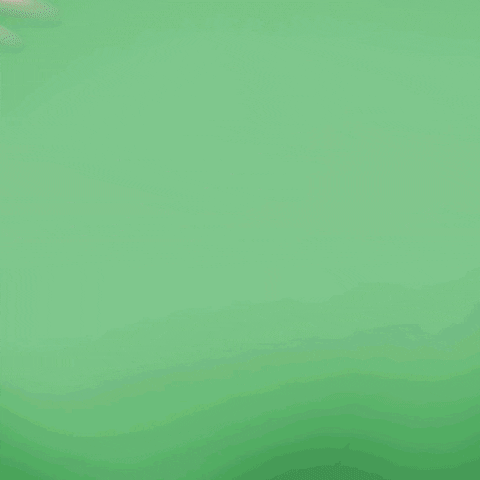
Get total clarity on your video marketing and paid media with our FREE comprehensive data audit.