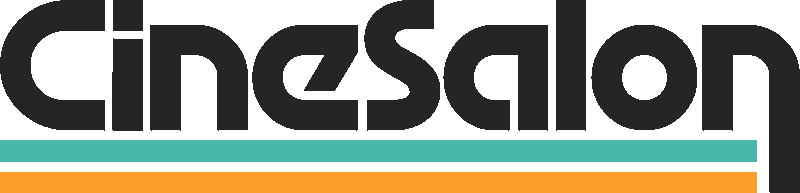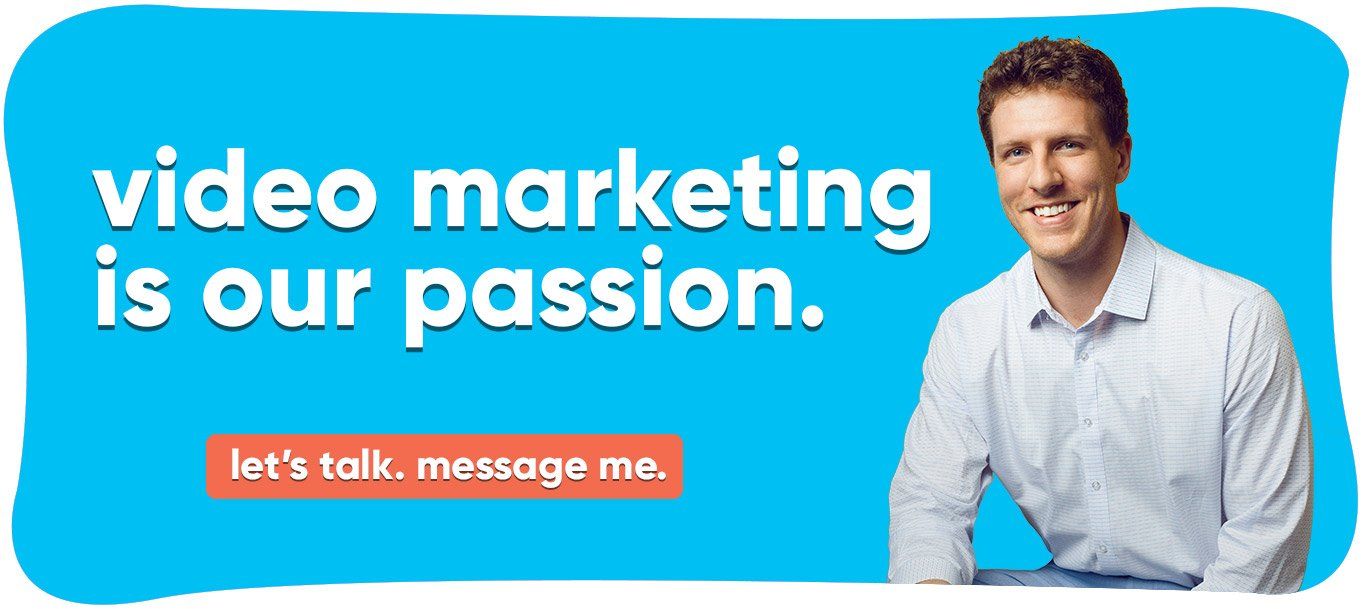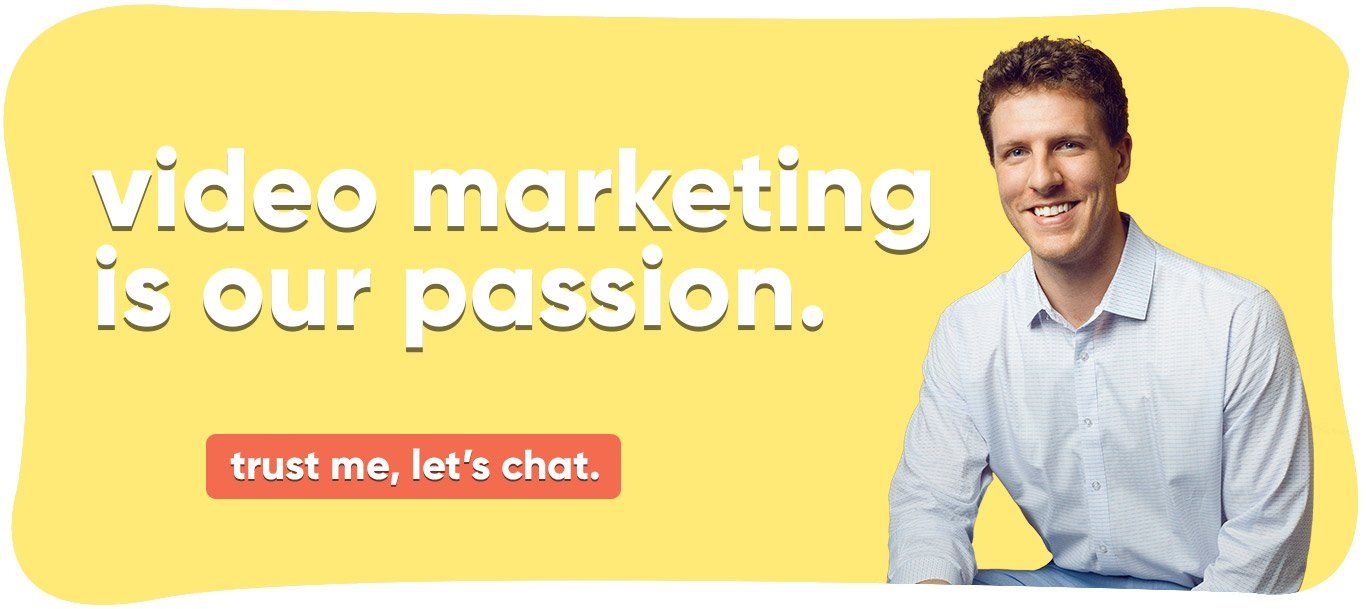There is no doubt that video content has a lot of benefits in this digital age. They can convey complex messages simply, and viewers can retain the information better than other content types.
That is.. until you start auto playing videos for them.
This is where video autoplay comes in and interrupts the day.
When a video uses autoplay, viewers have no choice but to see the video content. Basically, when video marketing tactics use autoplay, they push the benefits of video content for the business without the need to rely on the audience to click on the play button.
What is autoplay?
Autoplay gives the viewer a more comfortable experience when watching video content. It saves the viewer from clicking on the video to make it start.
Is autoplay useful for video marketing?
How to make autoplay work for your video marketing efforts?
Even if autoplay videos are annoying or disabled, there are a couple of loopholes that can save you from these disadvantages. Here is a list of techniques that will make autoplay work for your video marketing efforts.
Pour your creative ideas in the first 5 seconds
Prepare for muted autoplay
Keep it short
High-quality footage
Paid ads
When not to use autoplay?
Can autoplay be disabled?
2. Look for settings, and then go to privacy.
3. Under General, click on Data Usage
4. Choose Autoplay, then Never.
2. Select Settings and Privacy.
3. Go to Display and Sound.
4. Uncheck Media previews.
Facebook
How to turn off autoplay videos on Facebook:
2. Go to Settings & Privacy, then Settings.
3. Look for Videos and then Auto-Play Videos.
4. Select Off.
2. Look for Media and Contacts
3. Choose Videos and Photos.
4. Click on Autoplay and then Never Autoplay Videos.
Instagram
Instagram does not really provide a straightforward setting option to disable autoplay. But you can make your way around that by making the app consume less data.
2. Tap on the three-lined menu button on the upper right corner of the screen.
3. Tap on Settings at the bottom of the screen. 4. Look for Account, then Cellular Data Use.
5. Turn on the toggle bar for Use Less Data.
2. Click on Settings & Privacy.
3. Look for Account preferences and then choose Site preferences.
4. Click on Change and then look for Autoplay videos.
5. Use the toggle bar and switch to No.6.Click Close.
Netflix
1.Go to your profile and look for Profile & Parental Controls.
2. Then, click on Playback Settings.
3. Look for Autoplay Previews on All Devices and uncheck it.
4. Do the same for Autoplay Next Episode in a Series on All Devices.
5. Then, click Save.
Google Chrome
There is no fixed Chrome autoplay settings yet but if you want to avoid autoplay videos, there is a solution. When accessing websites on Google Chrome, all you have to do is right-click on a tab then choose to mute the site's content. This will Chrome stop video autoplay.
Use a plug-in
Final thoughts
Video marketing is a tough campaign primarily online where there are so many tactics competing for a possible customer's attention. To stand out from the competition, marketers use cut-throat tactics, and one of these is autoplay videos.
Autoplay videos are one way to make sure that your videos are being seen. It calls attention to your videos and gives you the chance to pull in possible customers.
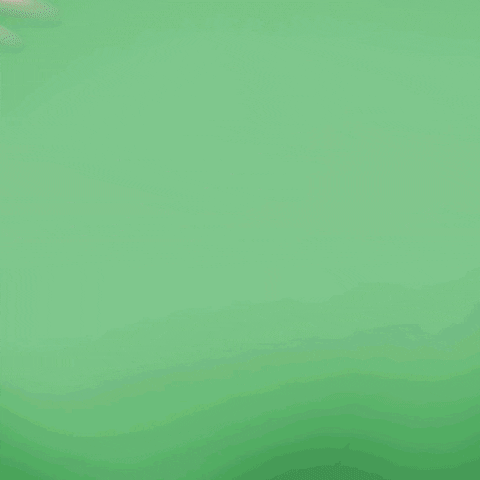
Get total clarity on your video marketing and paid media with our FREE comprehensive data audit.