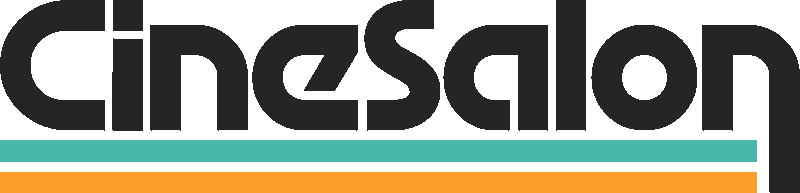In the fast-paced world, we live in today, speed is of the essence. This holds especially true in digital media and video content. As videos continue dominating online spaces, modifying video speed for various reasons has become a common requirement. From educators creating engaging lessons to marketers producing compelling content, manipulating video speed plays a key role. In this article, we aim to simplify this process for you.
Why Speed Up a Video?
Let's look at why you might want to speed up a video. Maybe you want to make a lengthy tutorial more digestible. Or you could be aiming to add an element of comedy to your content by speeding up certain parts. For professionals, you may want to skim through lengthy surveillance videos. Whatever your reasons might be, speeding up a video can offer a fresh perspective and create a more engaging viewing experience.
The Importance of Video Speed Alteration
Video speed alteration is a powerful tool in video editing. It provides a unique way to highlight key moments, convey a sense of urgency, or create an artistic effect. By mastering this skill, you can significantly enhance your video editing capabilities. But how can you achieve this?
This guide will walk you through 5 easy ways to speed up a video. By the end, you'll have the knowledge to speed up videos effectively and efficiently, using built-in and online tools and professional software. Let's dive in!
The Basics of Video Speed Alteration
The art of changing a video's speed might seem complex at first. But once you understand the basics, it becomes easier.
Understanding the Concept
Firstly, let's delve into what it means to speed up a video. When you speed up a video, you're essentially reducing its duration. You're making the actions in the video take place in a shorter amount of time. This is done by cutting out frames or playing them faster.
Considerations in Video Speed Alteration
While speeding up videos can be straightforward, and you need to consider a few things.
First, make sure the audio and visuals stay in sync. As you speed up the video, you don't want the audio to lag or run ahead.
Second, you need to maintain the video quality. Speeding up a video shouldn't mean losing clarity or resolution.
And lastly, the content should still make sense after speeding up. Even if your video is faster, your audience must follow along. The speed should enhance the viewing experience, not hinder it. If it's too fast, it might leave your viewers lost and confused.
Grasping these basics will prepare you for the next step. We'll dive into the methods to speed up your videos effectively.
Method 1: Speeding Up Video Using Built-in Software
Built-in software can often be your first port of call when looking to speed up videos. These programs come pre-installed on your computer, making them accessible and user-friendly. Let's explore how to use such software on Windows and Mac systems.
Speeding Up Video on Windows with Windows Movie Maker
Many Windows users have access to Windows Movie Maker, which is a useful application. It's simple, and best of all, it's free.
Here's how you can use it to speed up your video:
- First, open Windows Movie Maker and import the video you want to speed up.
- Locate the 'Edit' tab in the menu, then select 'Speed'.
- From here, you can increase the speed to your desired rate.
Remember, it's important to preview your video before saving it. This way, you ensure the video and audio are in sync, and the speed adjustment suits your needs.
Speeding Up Video on Mac Using iMovie
For Mac users, iMovie is the built-in video editing software. Much like Windows Movie Maker, it's user-friendly and readily available.
Here's a simple guide on speeding up videos using iMovie:
- Open iMovie and import your chosen video.
- Click on the video in your timeline, then choose the 'Speed' option in the menu.
- You'll see a slider that allows you to adjust the video speed.
Again, don't forget to preview the changes. You want to maintain the video quality and ensure the content is still understandable. Whether you're using Windows or Mac, the built-in software offers a convenient and cost-effective way to speed up your videos.
Method 2: Using Online Tools to Speed Up Video
Online tools for video speed control offer flexibility and convenience. No software installation is necessary, and you can access these tools from any device with an internet connection.
Popular Online Tools Overview
There are numerous online platforms available for this task. Some of the popular ones include Kapwing, Clideo, and Ezgif. These platforms offer easy-to-use interfaces for increasing video speed. You upload your video, adjust the speed settings, and download the edited video.
Detailed Steps with Online Tools
1. Visit the website of your chosen online tool.
2. Look for an upload button, usually marked as 'Upload' or 'Choose File'. 3. Select the video you want to speed up.
4. Look for the speed control options, usually represented by a slider or an input box.
5. Adjust the speed as needed and apply the changes.
6. Preview your video, then download it.
Considerations When Using Online Tools
Despite their convenience, online tools have some limitations. They may restrict the file size of the video you can upload. Privacy can also be a concern as you're sharing your video on an online platform. Ensure you read and understand the privacy policy before use.
Method 3: Speeding Up Videos Using Mobile Applications
In today's mobile-centric world, having the power to edit videos on your smartphone is a huge advantage. This section explores how to speed up videos using Android and iOS apps.
A. Android Video Speed Control Apps
The Google Play Store hosts numerous video speed control apps. Two notable ones are InShot and Videoshop.
InShot:
InShot is a powerful yet user-friendly video editor. Here's how to speed up videos with it:
1. Download and open the InShot app.
2. Tap on the 'Video' button and choose your video.
3. Tap 'Speed', and use the slider to adjust your video speed.
4. Once satisfied, tap the 'Check' button and save your video.
Videoshop:
Videoshop is another popular choice. Follow these steps:
1. Download and open the Videoshop app.
2. Tap on 'Import Clip', then select your video.
3. Tap 'Speed' and use the slider to increase the speed.
4. Once done, save the video to your gallery.
B. iOS Video Speed Control Apps
Apple's App Store also provides numerous video editing apps. We'll focus on iMovie and Video Speed Editor.
iMovie:
iMovie isn't just for Mac. It also has a mobile version. Here's how to use it: 1. Open iMovie and tap the '+' button to create a new project.
2. Select 'Movie', then choose your video.
3. Tap the 'Speed' icon, then adjust the slider to your desired speed.
4. After you're done, save the video to your camera roll.
Video Speed Editor:
Video Speed Editor is another solid choice. Here's a quick guide:
1. Download and open the Video Speed Editor app.
2. Select your video, then tap 'Speed'.
3. Use the slider to increase the speed, then tap 'Apply'.
4. Save your video.
Mobile apps are a practical way to speed up videos. They're convenient, especially for quick edits on the go. However, you might want to explore professional editing software for more advanced options.
Method 4: Utilizing Professional Editing Software
Professional software can provide more precise control and additional features for more advanced video editing needs. We'll examine two popular choices: Adobe Premiere Pro and Final Cut Pro.
A. Introduction to Adobe Premiere Pro and Final Cut Pro
Adobe Premiere Pro is widely used in film and TV for its extensive features. Final Cut Pro, on the other hand, is a favorite among Mac users for its user-friendly interface and powerful tools.
B. Speeding Up Video with Adobe Premiere Pro
Adobe Premiere Pro offers nuanced control over video speed. Here's how to speed up your video with it:
1. Open Adobe Premiere Pro and import your video.
2. Select 'Speed/Duration' from the shortcut menu when you right-click on your video in the timeline.'Speed/Duration'.
3. In the dialog box that appears, increase the speed percentage.
4. Click 'OK', then preview your video to ensure it's as desired.
C. Speeding Up Video with Final Cut Pro
Final Cut Pro also offers robust speed control options. Here's a simple guide:
1. Open Final Cut Pro and import your video.
2. Select your video in the timeline, then navigate to the 'Retime' menu.
3. Choose 'Fast', then select the speed multiplier that suits your needs
D. Pros and Cons of Professional Software
While this software provides powerful editing tools, they have a steeper learning curve. They may also require a subscription, unlike the other methods mentioned. However, their control and precision make them worth the investment for those serious about video editing.
Method 5: Speeding Up Videos with YouTube's Built-in Editor
YouTube isn't just a platform for watching videos. It also provides a built-in editor that allows you to make basic edits to your uploaded videos, including speed adjustments.
Steps to Speed Up Videos Directly on YouTube
Here's a step-by-step guide on how to use this tool:
1. Sign in to your YouTube Studio.
2. In the left-hand menu, select 'Content'.
3. Hover over the video you want to edit, then click the pencil icon.
4. Select 'Editor' from the left-hand menu.
5. Click on the 'Add Blur' option, then choose 'Custom Blur'.
6. In the 'Blur Type' dropdown, choose 'Fast motion blur'.
7. Adjust the duration of the effect to cover the entire video, then click 'Save'.
Remember to preview your changes to ensure the speed-up effect meets your needs.
Advantages and Limitations of YouTube's Editor
YouTube's editor is simple to use and requires no additional software. However, it lacks the advanced editing options found in professional tools. It's also only available for videos you've uploaded to YouTube. In the following section, we'll share some useful tips and tricks to ensure your video speed changes are effective.
Tips and Tricks for Effective Video Speed Alteration
Now that you've learned the various methods to speed up a video, let's explore some tips to make your speed alterations more effective. These will help you maintain the quality and effectiveness of your content, even when it's running faster.
A. Understand Your Audience
First, keep your audience in mind. Speeding up can be beneficial if you're creating content for people who prefer faster-paced videos. However, ensure it's not too fast that it becomes hard to follow.
B. Preserve Audio Quality
When speeding up a video, ensure the audio quality doesn't suffer. If necessary, separate the audio and adjust it separately to maintain clarity and comprehension.
C. Check Video Quality
High-speed videos can sometimes lose quality, becoming blurry or distorted. Always check your video quality after speed alteration to ensure it's up to your standards.
D. Use Speed Alteration Creatively
Speed alteration can be used for more than just shortening a video. It can create a comedic effect, show a process quickly, or create a sense of urgency.
E. Always Preview and Test
Before finalizing and sharing your video, always preview it. This ensures the speed is suitable, the audio and video are in sync, and the quality meets your standards. By following these guidelines, you can be sure that your sped-up videos properly convey your message, engage viewers, and adhere to high standards. We hope you've found this guide helpful in mastering the art of speeding up videos.
Key Takeaways
Video speed alteration is a potent tool for every video editor, content creator, and casual user. It allows us to play with the tempo of our content, achieving unique effects and improving the viewing experience.
Recap
In this guide, we've covered various methods to speed up a video. From built-in software like Windows Movie Maker and iMovie, online tools, mobile apps, professional software like Final Cut Pro, Adobe Premiere Pro and , and even YouTube's built-in editor. Each has its strengths, catering to different user needs and levels of editing proficiency.
Final Thoughts
While technology offers us these tools, the key to effective video speed alteration lies in understanding why and when to use them. We need to consider our audience, the purpose of our video, and how altering the speed will affect the overall narrative and viewer experience.
Encouragement for Continued Learning
Mastering video speed control can open up new possibilities in video editing. We encourage you to experiment with the methods we've discussed. Keep practicing, and don't be afraid to be creative. As with any skill, practice, and experimentation will help you improve.
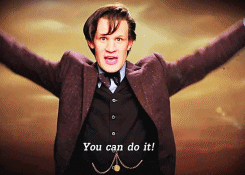
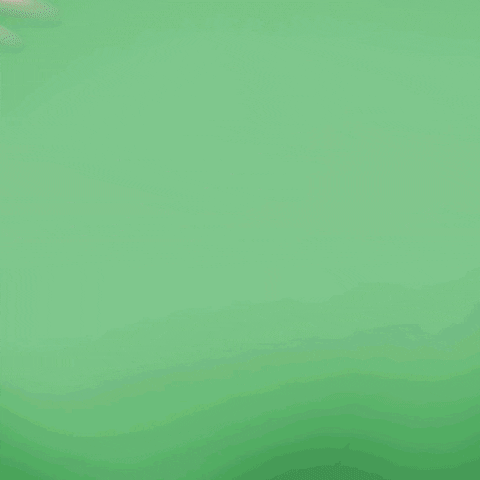
Get total clarity on your video marketing and paid media with our FREE comprehensive data audit.