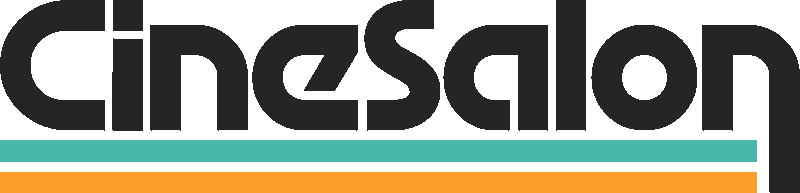Live photos are a captivating feature on Apple devices that capture a few seconds of motion, sound, and a still image. While they add a dynamic element to your photo gallery, they can also consume more storage space than traditional still images. In this article, we'll explore why Live Photos are storage-intensive. We will also see how to convert them into still images efficiently. If you want to free up space on your device or prefer the simplicity of still photos, read on. This will help you discover the various methods for converting Live Photos to still images.
Why Live Photos Take Up More Storage Space
Live Photos is a unique feature introduced by Apple, available on iPhone, iPad, and Mac devices. They capture a moment through a high-resolution still photo, a short video clip, and audio. This amalgamation of media elements results in a richer, more immersive viewing experience. It comes at the cost of increased storage consumption.
When you take a Live Photo, your device records after 1.5 seconds or before you press the shutter button. This video clip and accompanying audio significantly contribute to the size of a Live Photo compared to a standard still image. On average, a Live Photo can occupy double the storage space of a regular photo. This makes it a concern for users with limited storage capacity.
Now that we understand why Live Photos consume more storage, let's delve into the methods to convert them into still images. We will also see how it helps to have valuable space without losing the essence of your captured memories.

How to Convert Live Photo to Still Using the Photos App
Apple's Photos app provides convenient tools to transform Live Photos into timeless still images. Below, we'll delve deeper into the step-by-step process of each method. Here is how to convert your Live Photos while preserving their essence.
Method 1: Turn off Live Photo mode
Open the Photos App: Launch the Photos app on your iPhone or iPad. Your photo library, filled with vivid Live Photos, awaits your creative touch.
Locate the Live Photo: Navigate through your library to find the Live Photo you wish to convert. The word "LIVE" at the top left corner makes these dynamic captures easily identifiable.
Tap the "Edit" Button: The Edit button is located in the corner of your screen. Kindly tap this button to access the editing mode.
Disable Live Photo Mode: At the bottom of the screen, you can access editing options. Locate the LIVE icon, represented by a circular symbol with concentric rings, and tap it. By turning off this mode, you freeze the moment, transforming the Live Photo into a still image.
Select Your Perfect Frame: Scroll through the timeline to pinpoint the ideal moment within the Live Photo. Find the perfect expression or the heartwarming gesture you wish to immortalize.
Save Your Still Photo: Once you've chosen the frame that encapsulates your vision, tap "Done." A prompt will appear, offering you to choose "Save as New Photo" or "Save Changes." Opt for "Save as New Photo" to create a fresh, static image, leaving your original Live Photo untouched.
Method 2: Use the Duplicate Option
Navigate to Your Live Photo: Open your photo gallery app and get the Photo you want to convert. The sharing possibilities are endless with this vibrant snapshot.
Tap the "Share" Icon: You'll find the "Share" icon at the corner of your screen—an upward-pointing arrow enclosed within a square. This icon is your gateway to various sharing and editing options.
Select "Duplicate": Within the sharing menu, please scroll down to locate the Duplicate option. This choice allows you to create a copy of your Live Photo, opening avenues for experimentation and preservation.
Choose "Duplicate as Still Photo": A dialog box presents duplication options. Select "Duplicate as Still Photo." This action signals your device to transform the dynamic Live Photo into a serene, timeless still image.
Embrace Your New Still Image: With a swift tap, your iPhone or iPad processes the transformation, giving you a newfound appreciation for your cherished moment captured in stillness.

How to Convert Live Photos to Still Using Third-Party Apps
While the native Photos app on iOS devices offers a user-friendly way to convert Live Photos into still images, sometimes you might require more advanced features and customization options. In this section, we'll explore an effective method using a third-party application known as Aiseesoft Video Converter Ultimate. This robust tool gives you precise control over the conversion process, allowing you to tailor your Live Photo conversions to your specific preferences.
Method 1: Using Aiseesoft Video Converter Ultimate
Download and Install Aiseesoft Video Converter Ultimate: Begin your Live Photo transformation journey by downloading and installing Aiseesoft Video Converter Ultimate on your computer. This powerful software can be easily acquired from the official Aiseesoft website. Upon the successful completion of the installation process, proceed to launch the application to commence your usage.
Open the App and Import the Live Photo: Aiseesoft Video Converter Ultimate presents a straightforward and user-friendly interface. Select the Add File or Folder button according to your preference. This action will enable you to import the Live Photo you desire to convert. The software supports various input formats, ensuring compatibility with your Live Photo files.
Choose the Output Format as JPEG: Selecting the appropriate output format is the key to converting your Live Photo into a still image. Click the Profile dropdown menu to access various output format options. For our purpose, select JPEG as the desired format. This choice ensures that your Live Photo will be converted into a high-quality, static JPEG image.
Convert the Live Photo to a Still Image: With your settings configured, initiate the conversion process by clicking the Convert button. Aiseesoft Video Converter Ultimate will efficiently process your Live Photo, seamlessly transitioning it from a dynamic sequence to a captivating, static JPEG image.
Locate Your Converted Still Image: After the conversion, the application will make you choose a destination for your newly created still image. Select a folder or directory on your computer where you'd like to save the converted image for easy access.
Method 2: Using Tenorshare ReiBoot
Tenorshare ReiBoot is an excellent alternative when converting Live Photos into still images. This software specializes in iOS device management and provides a hassle-free method for transforming those captivating Live Moments into timeless, static images.
Download and Install Tenorshare ReiBoot: To embark on your Live Photo transformation journey, download Tenorshare ReiBoot from the official website. This versatile software is compatible with Windows and Mac operating systems upon download completion. Follow the straightforward installation process to begin using the application.
Connect Your Computer to your phone and Open ReiBoot: With ReiBoot successfully installed on your computer, it's time to establish a connection between your iPhone and the computer using a USB cable. Once your iPhone is connected, launch Tenorshare ReiBoot to initiate the application.
Click on "Enter Recovery Mode" and Then "Exit Recovery Mode": Within the ReiBoot interface, you'll find options designed to streamline iOS device management. Locate and click on "Enter Recovery Mode." This action temporarily places your iPhone into recovery mode, setting the stage for the conversion process.
After your device is successfully in recovery mode, ReiBoot allows you to "Exit Recovery Mode." Click on this option to commence the exit process. As your iPhone exits recovery mode, something magical happens—the Live Photo is automatically converted into a still image.
The Live Photo Will Be Converted to a Still Image Automatically: Tenorshare ReiBoot transforms your Live Photo into a still image while exiting recovery mode. The process is remarkably swift and user-friendly, leaving a static image in your photo library that captures the moment's essence without motion.
Tenorshare ReiBoot offers a straightforward and efficient method for converting Live Photos into still images. You can easily save your Live Moments and keep them forever in your photo collection.
There are several benefits to changing a Live Photo to a still photo:
Converting Live Photos to still images is a practice with many advantages, each catering to different aspects of your photography experience. Let's delve into these benefits in detail:
1. Reduced File Size
Live Photos encompass the static image and a brief video segment captured before and after the shutter is pressed. This additional video content significantly increases the file size of Live Photos compared to still images.
You reduce the file size by converting a Live Photo to a still image. This reduction in size makes it far more manageable to store and share your photos, especially in scenarios where storage space is limited.
2. Easier Sharing
When you share a Live Photo via email or messaging apps, it is typically sent as a still image. While Live Photos are interactive on Apple devices, sharing them with others may not convey the intended experience.
Converting Live Photos to still images simplifies the sharing process. You can instantly share the static photo, ensuring that recipients view it as intended without any interactive elements.
3. More Control Over the Image
Converting a Live Photo to a still image allows you to handpick the exact frame you want to use as the static photo. This level of control enables you to capture the perfect moment, ensuring that the final image reflects your vision accurately.
Whether aiming for a precise facial expression, a stunning landscape, or a captivating detail, selecting the ideal frame is a creative advantage that still photos provide.
4. Compatibility
Not all devices and platforms support Live Photos. The conversion of these images into still formats ensures universal accessibility, eliminating compatibility issues across various devices and software platforms. Whether you intend to share your photos on social media, with friends and family, or for professional applications, the versatility of still images guarantees broader accessibility and appreciation for your visual content.
In summary, changing Live Photos to still images offers practical advantages that enhance your photography experience. From optimizing storage and simplifying sharing to gaining more creative control and ensuring compatibility, these benefits empower you to maximize your photographic memories.

What are the Drawbacks of Changing a Live Photo to a Still Photo?
Converting Live Photos to still images has benefits, but it also has some drawbacks. Understanding these drawbacks will help you decide between dynamic Live Photos and static still photos.
1. You Will Lose the Live Photo Effect
The most apparent drawback of converting a Live Photo to a still image is losing its dynamic nature. Live Photos are designed to capture a brief moment in time, including movement and sound. When you convert them into still images, this unique element is lost.
Live Photos often hold emotional value because they encapsulate not just an image but the essence of a moment. You lose the interactive and lively part when you turn them into pictures. This might make the captured memory less emotional.
2. You May Lose Some Quality When Converting
Converting Live Photos to still images may result in a potential loss of quality, depending on the method and software employed for the conversion. Live Photos are known for their high quality, yet the conversion process may lead to a minor reduction in image clarity or sharpness.
Choosing a reputable method or application for the conversion is important to minimize the risk of quality loss. Also, think about the resolution and settings you use when converting. These things can impact the quality of the final image.
3. Limited Editing Options
Still, photos offer more straightforward editing options than Live Photos, but they may also limit your creative possibilities. Live Photos allow unique editing effects, such as applying different keyframes or creating looping animations. When you convert them to stills, you forfeit these editing possibilities.
If you enjoy experimenting with advanced editing techniques or want to maintain the full spectrum of creative options, keeping Live Photos in their original format might be preferable in certain situations.
Conclusion
In digital photography, Live Photos provide a dynamic and engaging way to capture moments. However, changing a Live Photo to a still image offers a range of practical benefits. Converting Live Photos improves your photography experience by reducing file size and simplifying sharing. It also gives you more creative control and ensures compatibility across devices. Live Photos are great for reliving memories on Apple devices. Still, images are also valuable for accessibility and enjoyment in your digital library. Whether you preserve the dynamic nature of Live Photos or transform them into timeless still photos, the power is in your hands to cherish and share life's most beautiful moments.

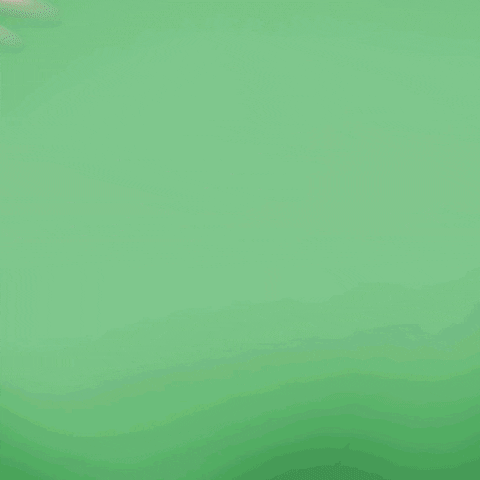
Get total clarity on your video marketing and paid media with our FREE comprehensive data audit.