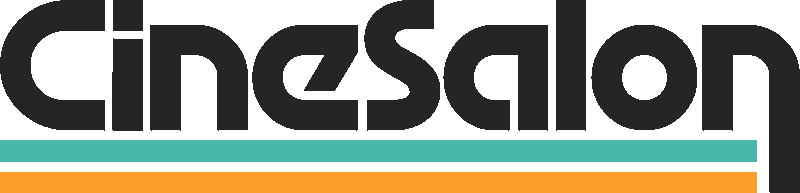Video content is one of the most powerful tools to promote your business, brand, or organization. But creating a great video is only half the battle. You need to promote your video through the right channels to make an impact and reach a larger audience.
One of the most popular and effective channels for video promotion is Facebook. With over 2 billion active users, Facebook offers quite a large audience you can tap into. If you're asking how to promote your video with Facebook ads, you've just arrived at the one-stop destination that answers your questions.
This article will walk you through the step-by-step process of creating a successful Facebook video ad campaign. And it doesn't matter Whether you are new to Facebook advertising or have some experience; this guide is sure to help you. We have covered from setting up your Facebook Page to analyzing campaign performance and everything in between.
Step 1: Get Started with promoting video on Facebook
If you're a newbie to Facebook advertising, the first step in promoting your video is creating a Facebook Page for your business or organization. Having an FB page is important because it serves as a hub for all of your Facebook activity, and this is where you'll be promoting your video ads.
It's very easy to create a Facebook Page. Follow the below steps;
● log into your personal Facebook account and click the "Create" button in the top right corner.
● Select "Page" from the dropdown menu, and follow the prompts to set up your Page. You will need to choose a category for your Page (such as "Local Business" or "Nonprofit").
● You may be required to provide basic information about your business or organization. Quickly punch those in.
● Upload a profile picture and cover photo for your Page, and you're done!
Once your Page is set up, you can create your video ad. To do this, go to the Ads Manager in Facebook Business Manager and click the "Create" button. If you already have a Facebook Page, you can skip the first step and create your video ad. Log into your Facebook Page and click the "Create" button to start. You'll be taken to the Ads Manager, where you can create your ad campaign.
Step 2: Crafting an Effective Campaign Strategy"
Creating a campaign is the next step in promoting your video on Facebook. A campaign allows you to create an ad that will be shown to people on Facebook who fit your chosen criteria.
This is important because rather than appear before all 2 billon Facebook users, you want to target only a fraction of that.
When you create a Facebook campaign, you can choose what you want to achieve with your ad, such as getting people to visit your website, buy your product or raise awareness of your brand.
● Log into Facebook Ads Manager.
● Click on the "Create" button to start a new campaign.
● Choose your campaign objective from the list of options.
● Since your goal is to promote your video, select "Video Views" as your campaign objective.
Next, you will need to name your campaign and set your budget. The name of your campaign should be descriptive and easy to remember, so you can easily find it later if you need to make changes or analyze its performance. Next would be to set your budget.
Step 3: Set Your Campaign Budget
Your budget is a crucial aspect of your Facebook video ad campaign. It determines how many people will see your ad. Facebook allows you to choose between a daily or lifetime budget. A daily budget refers to the maximum amount of money you wish to spend on your ad per day, while a lifetime budget refers to the total amount you wish to spend throughout your campaign.
Here are a few things to bear in mind when setting your budget for a Facebook video ad campaign;
● Your budget will depend on your campaign objective, target audience, and ad placement. For instance, set a higher budget to reach a large audience quickly. Conversely, if you're targeting a niche audience, you can set a lower budget.
● Facebook offers different bidding strategies based on your campaign objectives, such as cost per view (CPV) or impression (CPM). A CPV bid is based on the number of videos views your ad receives, while a CPM bid is based on the number of impressions your ad receives.
● To maximize your budget, monitoring your campaign regularly and adjusting your budget based on your ad's performance is important. The idea is that you're maximizing your opportunity to reach the right audience. For instance, if you notice that your ad is performing well and reaching your intended audience effectively, you may want to increase your budget to reach even more people.
With these in mind, follow the simple steps below to set your budget in Facebook Ad Manager;
1. Set your budget for the entire campaign or daily.
2. Choose your bid strategies, such as cost per click (CPC) or cost per impression (CPM).
3. Set your campaign's start and end dates if you have a specific timeframe in mind. 4. Click "Continue" to proceed with creating your ad.
Step 4: Precisely Targeting Your Ideal Audience
The success of your Facebook video ad campaign largely depends on the audience you target.
To reach the right people, you need to know who they are and what they're interested in. Facebook offers various targeting options that allow you to reach your ideal audience. Understanding how they work is important as it helps you make the most out of your video ad. Some targeting options Facebook offers include;
● Demographic targeting
You can target your audience based on various demographics such as age, gender, location, education, employment, and relationship status. By choosing the right demographic criteria, you can ensure that your ad is seen by people more likely to be interested in your product or service.
For instance, if your product or service is likely to appeal more to women aged 30 - 50, you should choose this as your target, which helps you to niche down. Or, if your target audience is based in Illinois, it wouldn't make sense to target Sacramento. Hence, the need to be more specific for the best result.
● Interest Targeting
Facebook also allows you to target people based on their interests and hobbies. This targeting option is based on the pages they've liked, the content they've engaged with, and the groups they've joined. By targeting people who have expressed an interest in topics related to your product or service, you can increase the chances of your ad being seen by the right people.
● Behavior Targeting
Facebook's behavior targeting allows you to target people based on their online and offline behaviors.
This includes their purchase behavior, device usage, and travel habits. For example, suppose you promote a video about a new fitness program. In that case, you can target users who have recently purchased fitness equipment or have shown interest in fitness-related pages on Facebook. This is the audience who are most likely to convert into customers.
● Custom Audience Targeting
You can also create custom audiences based on your customer data, such as email addresses, phone numbers, or website visitors. This allows you to target people who are already interested in your business.
If that's a little lumpy to swallow, here's an example that may help; Let's say you run an online clothing store and have collected email addresses from customers who have made a purchase on your website.
You can create a custom audience using these email addresses, which Facebook will match to its user data. This allows you to target those specific customers with ads for new products, promotions, or other offers.
Similarly, if you have a mobile app, you can create a custom audience based on people who have installed your app or taken specific actions. This enables you to target those users with ads for related products or services.
● Lookalike Audience Targeting
Facebook's lookalike audience targeting allows you to reach new people like your existing customers. This targeting option is based on the characteristics of your existing customer data, such as their interests and demographics.
For example, if a business has a customer email list of people who have purchased its products, it can create a lookalike audience based on this data. Facebook will then use its algorithms to find users with similar characteristics to those on the email list.
For example, a clothing store wants to create a lookalike audience for its Facebook ads. The store has a customer email list of people who have purchased clothing items. By uploading this list to Facebook, the platform can analyze the data and create a lookalike audience of people who share similar characteristics and interests to those on the email list. This lookalike audience can be targeted with ads promoting the clothing store's products.
To find the "Pick Your Audience Targeting" section in the Facebook Ads Manager, follow these steps;
1. Choose the "Video Views" objective after creating your campaign.
2. In the "Audience" section, you can select from pre-built targeting options or create custom audiences.
3. Refine your targeting further by selecting "Behaviors," "Interests," "Demographics," "Custom Audiences," or "Lookalike Audiences."
4. Once you have selected your targeting options, click "Save" to save your audience settings for your campaign.
For better results, it's best to use two or more combinations of these targeting options; you can create a highly targeted audience for your Facebook video ad campaign. This will increase the chances of seeing your ad by people more likely to be interested in your product or service, resulting in better engagement and conversions.
Step 5: Optimizing Ad Placement for Maximum Impact
Facebook offers several ad placements. Ad placement here refers to the locations on Facebook and its partner networks where your ad can appear. Depending on your campaign objective and audience, choose different ad placements to reach your target audience effectively.
Some popular ad placement options for your video ad include; Facebook and stories, Instagram feed and stories, and In-Stream Videos. The latter include video ads that appear before, during, or after Facebook watching videos on Facebook.
Step 6: Upload Your Video
Next would be to upload your video. Follow the below steps;
1. Click on the "Ad" level of your campaign and select "Single Video" or "Slideshow" as your ad format.
2. Click on "Media" and select "Upload Video."
3. Choose the video you want to upload from your computer.
4. Select a thumbnail image to represent your video once the video is uploaded.
5. If desired, edit the video settings, such as aspect ratio and video captions.
6. Preview your video to make sure it looks and sounds good.
7. Click "Confirm" to save your changes and add your video to your ad.
Step 7: Add Text, URL, and Call-to-Action
Add text overlays to your video and a clear call-to-action (CTA) to encourage people to take action to make your ad more engaging. It's important to keep any text you add concise and as straight to the point as possible. Adding a UTM link to track your campaign's performance is also essential.
Here's how to add text and a call to action to your video ad;
1. After uploading your video, click the "Edit" button and select "Video" from the dropdown menu.
2. Click the "Add Text" button to add text overlays to your video.
3. Edit the text's font, color, size, and position to make it more engaging and readable.
4. Click the "Add Call-to-Action" button to add a CTA to your video.
5. Choose from the different CTA options, such as "Learn More," "Shop Now," "Sign Up," "Download," or "Watch More."
6. Customize the CTA button's text and destination URL to align with your campaign's goal.
7. Add your link, probably one redirecting to your landing page. UTM links are the best, allowing you to track clicks and conversions from your campaign.
8. Preview your video ad with the added text and CTA to ensure it looks and functions as expected.
9. And Click Save!
Step 8: Review and Publish
Before publishing your ad, review all the details, including targeting, budget, and ad format. Once you're ready, click on the "Publish" button.
Step 9: Monitor and Optimize Your Campaign
Once your campaign is live, there's a bit more to be done. You have to monitor your campaign's performance regularly.
Facebook Ads Manager provides detailed metrics such as reach, impressions, and engagement to help you understand your ad's performance. Use this data to optimize your campaign for better results.
Step 10: Test and Iterate
Usually, most people stop at only step 9, but leaving your campaign to run on free will may give you a different result. You need to keep iterating your video ad campaign to improve its performance.
Here are some ways to follow up with your Facebook video campaign ad;
1. Conduct A/B testing for your ad by trying different versions of your ad with variations in ad copy, visuals, and CTAs. Test them against each other to determine which performs better.
2. Use Facebook Insights to monitor the performance of your video ad campaign. Analyze metrics such as reach, engagement, and conversion rates to identify areas for improvement.
3. If you notice that some people are engaging with your ad but need to convert, retarget them with a different ad or a more compelling offer.
4. Use third-party tools like AdEspresso or Hootsuite to manage and optimize your Facebook video ad campaigns.
Wrapping up
A Facebook video ad may be the tool you need to employ to bring the traction you need to your business. But doing it right is our emphasis in this article. We hope you found the step-by-step instructions helpful and feel ready to create your successful video ad campaign on Facebook.
Mastering Facebook ads takes practice, so experiment with different strategies to see what works best for your business.
Now, it's time to put what you've learned into action. Log into Facebook Ads Manager, create your campaign, and promote your video to the right audience!
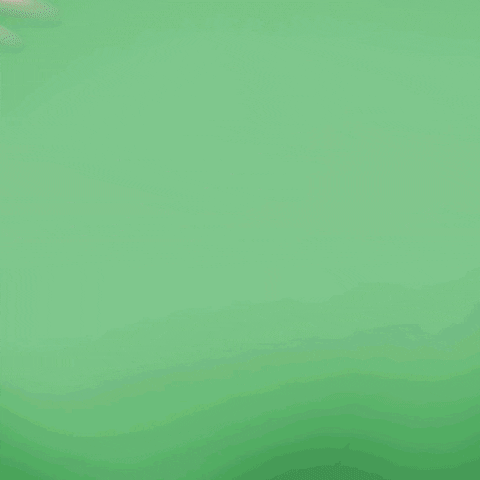
Get total clarity on your video marketing and paid media with our FREE comprehensive data audit.